Organisationen
Was sind Organisationen?
Organisationen verknüpfen Bitwarden-Benutzer und Tresor-Einträge für das sichere Teilen von Zugangsdaten, Notizen, Karten und Identitäten. Organisationen haben eine einzigartige Ansicht, die Admin-Konsole, wo Administratoren die Einträge und Mitglieder der Organisation verwalten, Berichte erstellen und die Einstellungen der Organisation konfigurieren können:
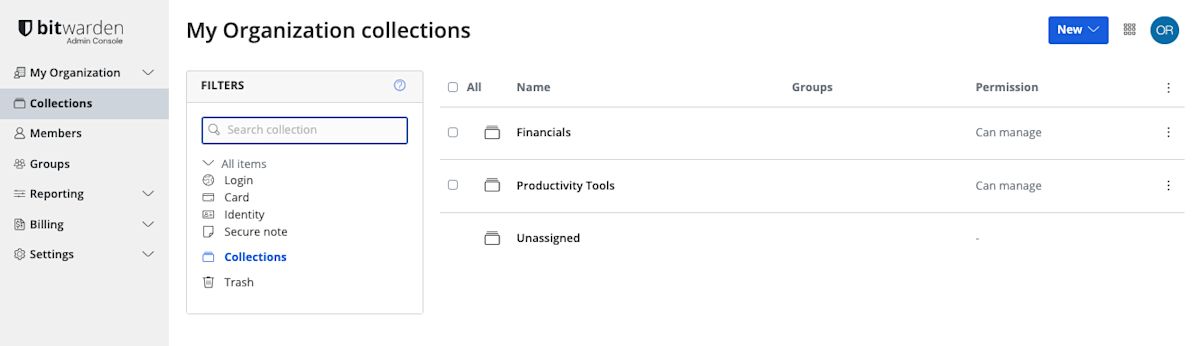
Mitglieder einer Organisation finden gemeinsam genutzte Einträge in ihrer Tresor-Ansicht neben persönlichen Einträgen, sowie mehrere Methoden zum Filtern der Eintragsliste nur auf Organisationseinträge oder Einträge in bestimmten Sammlungen:
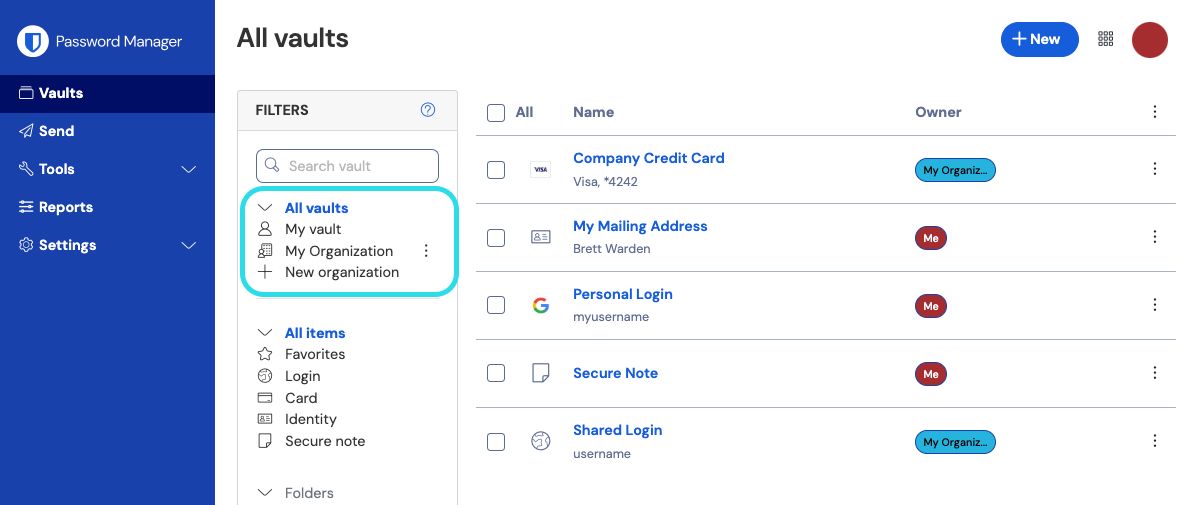
Arten von Organisationen
Bitwarden bietet eine Vielzahl von Organisationen, um den Bedürfnissen Ihres Unternehmens oder Ihrer Familie gerecht zu werden. Für eine detaillierte Aufschlüsselung jeder Funktion nach Organisationstyp, siehe Über Bitwarden Pläne.
Art | Beschreibung |
|---|---|
Freie Organisationen | Free Organisationen ermöglichen es zwei Benutzern, sicher in bis zu zwei Sammlungen zu teilen. |
Familienorganisationen | Families Organisationen erlauben sechs Benutzern, unbegrenzt in Sammlungen sicher zu teilen. |
Organisationen von Teams | Teams Organisationen ermöglichen unbegrenzten Nutzern (abgerechnet pro Nutzer pro Monat) das sichere Teilen in unbegrenzten Sammlungen und bieten eine Suite von Betriebswerkzeugen wie Ereignisprotokolle an. |
Enterprise Organisationen | Enterprise-Organisationen ermöglichen unbegrenzten Benutzern (pro Benutzer pro Monat abgerechnet) das sichere Teilen in unbegrenzten Sammlungen und das Hinzufügen von nur für Enterprise verfügbaren Funktionen wie Zugangsdaten mit SSO und Richtlinien zur Bitwarden-Suite von Betriebswerkzeugen. |
Das Wichtigste ist zu wissen, dass Organisationen das sichere Teilen von Organisationen zu Benutzern ermöglichen. Premium Einzelpläne entsperren Premium Passwort-Sicherheits- und Verwaltungsfunktionen, einschließlich erweiterter 2FA-Optionen, dem Bitwarden Authenticator (TOTP), verschlüsselten Dateianhängen und mehr, aber Premium Einzelbeinhaltet nicht das sichere Teilen von Daten.
Bezahlte Organisationen (Families, Teams oder Enterprise) beinhalten automatisch diese Premium-Funktionen (erweiterte 2FA-Optionen, Bitwarden Authenticator (TOTP) und mehr) für jeden in der Organisation registrierten Benutzer.
Organisationen mit Anbietern vergleichen
Anbieter sind Tresor-Verwaltungseinheiten, die es Unternehmen wie Managed Service Providern (MSPs) ermöglichen, schnell mehrere Bitwarden Organisationen im Namen von Geschäftskunden zu erstellen und zu verwalten.
Erstellen Sie eine Organisation
Organisationen werden erstellt und verwaltet von der Web-App. Wenn Sie neu bei Bitwarden sind, erstellen Sie ein Konto, bevor Sie Ihre Organisation starten, und fahren Sie dann mit diesen Anweisungen fort:
Wählen Sie die Schaltfläche Neue Organisation in der Bitwarden-Web-App:
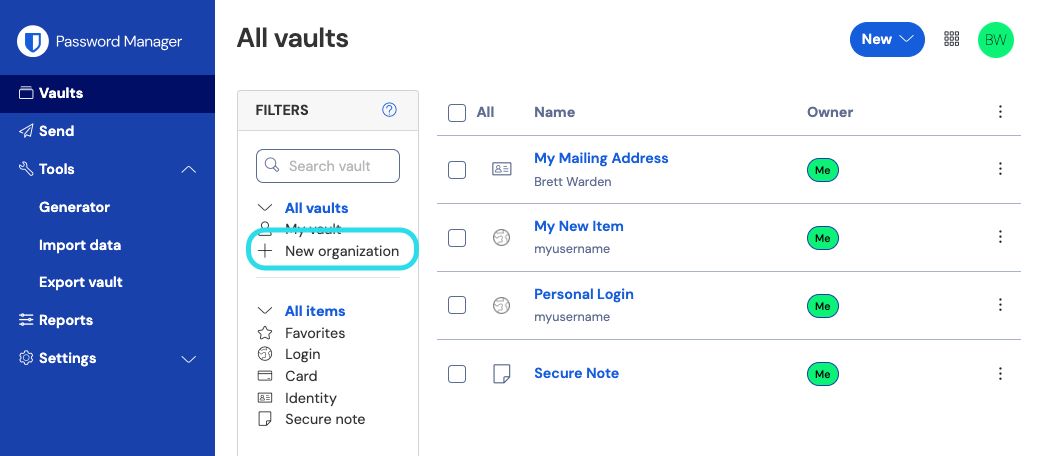
Neue Organisation einrichten Geben Sie einen Organisationsnamen und eine Rechnungs-E-Mail-Adresse ein, unter der wir Sie erreichen können. Erfahren Sie, was der Inhaber Ihrer Rechnungs-E-Mail tun darf .
Wenn Sie das Kontrollkästchen Dieses Konto gehört einem Unternehmen ankreuzen, werden Ihre Optionen auf die für Unternehmen geeigneten eingeschränkt und Sie werden nach einem Unternehmensnamen gefragt, damit wir wissen, wem wir danken sollen!
Wählen Sie Ihren Plan. Bitwarden bietet Organisationen, die für jeden Bedarf geeignet sind. Schauen Sie sich die Funktion-für-Funktion-Übersicht an, um herauszufinden, welche für Sie am besten geeignet ist.
tip
All paid organization (Families, Teams Starter, Teams, or Enterprise) include premium features for all enrolled users!
Wenn Sie eine Free Organisation gewählt haben, sind Sie fertig! Wenn Sie eine unserer kostenpflichtigen Organisationen auswählen,
Families/Teams/Enterprise: Ihr Plan beinhaltet 1GB verschlüsselten Speicherplatz für Anhänge. Fügen Sie Zusätzlicher Speicherplatz (GB) für $0,33 pro GB pro Monat hinzu.
Teams/Enterprise: Geben Sie die Nummer der Benutzerplätze an, die Sie für Ihre Organisation benötigen. Sitze werden hinzugefügt, wenn Sie diese Nummer überschreiten, es sei denn, Sie legen ein Limit fest.
Teams/Enterprise: Wählen Sie, ob Sie jährlich oder monatlich eine Rechnung erhalten möchten. Organisationen für Familien können nur jährlich in Rechnung gestellt werden.
Sobald Sie mit Ihrer Organisation zufrieden sind, geben Sie Ihre Zahlungsinformationen ein und wählen Sie Absenden.
tip
New Families, Teams, and Enterprise organization have a seven day free trial built in! We won't charge you until your trial is over, and you can cancel your subscription at any time from the organization Settings tab.
Sobald Sie Ihre Organisation erstellt haben, erstellen Sie eine Sammlung, laden Sie Benutzer ein und beginnen Sie mit dem Teilen.
Eine Organisation upgraden
Wenn Sie Ihre Organisation auf einen anderen Plan upgraden möchten, um die zusätzlichen Funktionen zu entsperren:
Im Administrator-Konsole navigieren Sie zu Ihrer Organisation Rechnung → Abonnement Ansicht.
Wählen Sie die Schaltfläche Plan upgraden.
Sie können Ihre Organisation nur auf einen höheren Plan upgraden, zum Beispiel von Teams zu Enterprise. Ein Upgrade einer Organisation auf diese Weise wird nicht wie bei der Erstellung einer neuen Organisation eine 7-tägige Free-Testversion starten.