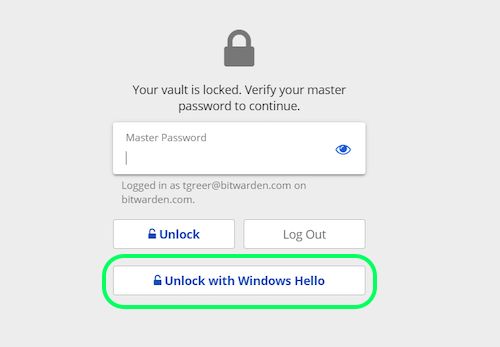Desbloquear con Biométrica
Bitwarden puede configurarse para aceptar la biométrica como un método para desbloquear tu caja fuerte.
La biométrica solo puede usarse para desbloquear tu caja fuerte, aún se requerirá que uses tu contraseña maestra o inicies sesión con el dispositivo, y cualquier método de inicio de sesión en dos pasos habilitado cuando inicies sesión. Desbloquear con biométrica no es una funcionalidad diseñada para ser un inicio de sesión sin contraseña, si no estás seguro de la diferencia, mira Entendiendo desbloquear vs. iniciar sesión.
tip
Las funcionalidades biométricas son parte de la seguridad incorporada en su dispositivo y/o sistema operativo. Bitwarden utiliza APIs nativas para realizar esta validación, y por lo tanto Bitwarden no recibe ninguna información biométrica del dispositivo.
Habilitar desbloquear con biométrica
Desbloquear con biométrica puede habilitarse para Bitwarden en móvil, escritorio y extensiones de navegador:
Habilitar para móvil
Desbloquear con biométrica es compatible con Android (Google Play o FDroid) a través de desbloqueo con huella dactilar o desbloqueo facial, y para iOS a través de Touch ID y Face ID.
Para habilitar desbloquear con biométrica para tu dispositivo móvil:
En los ajustes nativos de su dispositivo (por ejemplo, la aplicación Ajustes de iOS), asegúrese de que su método biométrico esté activado.
En tu aplicación Bitwarden, abre la pestaña de Ajustes.
Abre la sección de seguridad de la cuenta y toca la opción biométrica que quieres habilitar. Lo que está disponible en esta pantalla está determinado por las capacidades de hardware de tu dispositivo y lo que has habilitado (primer paso), por ejemplo:
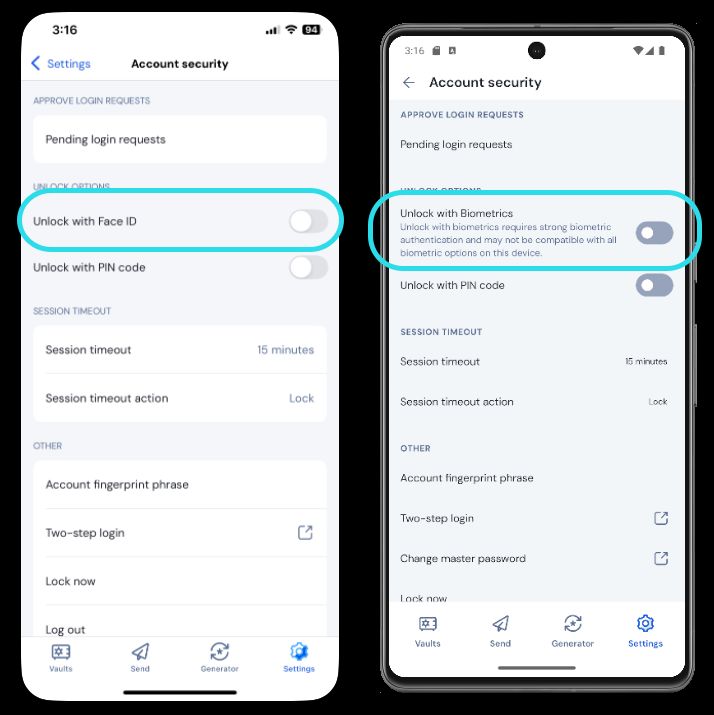
Al tocar la opción, se le pedirá que ingrese su biométrica (por ejemplo, cara o huella dactilar). El interruptor se llenará cuando se habilite con éxito el desbloquear con biométrica.
Deshabilitado pendiente de verificación de contraseña maestra
Si recibe un mensaje informando que el desbloqueo biométrico está desactivado para autocompletar pendiente de verificación de su contraseña maestra:
Desactiva temporalmente la función autocompletar en Bitwarden.
Reactivar la biométrica en Bitwarden.
Vuelve a activar el autocompletar en Bitwarden.
Entendiendo desbloquear vs. iniciar sesión
Para entender por qué desbloquear e iniciar sesión no son lo mismo, es importante recordar que Bitwarden nunca almacena datos sin cifrar en sus servidores. Cuando tu caja fuerte no está ni desbloqueada ni has iniciado sesión, los datos de tu caja fuerte solo existen en el servidor en su forma cifrada.
Iniciando sesión
Iniciar sesión en Bitwarden recupera los datos encriptados de la caja fuerte y descifra los datos de la caja fuerte localmente en tu dispositivo. En la práctica, eso significa dos cosas:
Iniciar sesión siempre requerirá que uses tu contraseña maestra o inicio de sesión con dispositivo para obtener acceso a la clave de cifrado de cuenta que será necesaria para descifrar los datos de la caja fuerte.
Esta etapa es también donde se requerirán cualquier método de inicio de sesión de dos pasos habilitado.Iniciar sesión siempre requerirá que estés conectado a internet (o, si estás autoalojado, conectado al servidor) para descargar la caja fuerte encriptada al disco, que posteriormente será desencriptada en la memoria de tu dispositivo.
Desbloqueando
Desbloquear solo se puede hacer cuando ya has iniciado sesión. Esto significa, de acuerdo con la sección anterior, que su dispositivo tiene datos de la caja fuerte encriptados almacenados en el disco. En la práctica, esto significa dos cosas:
No necesitas específicamente tu contraseña maestra. Mientras que tu contraseña maestra puede ser utilizada para desbloquear tu caja fuerte, también se pueden utilizar otros métodos como códigos PIN y biométrica.
note
Cuando configuras un PIN o una biométrica, se utiliza una nueva clave de cifrado derivada del PIN o del factor biométrico para cifrar la clave de cifrado de la cuenta, a la que tendrás acceso por el hecho de estar iniciado sesión, y se almacena en el disco
ª.Desbloquear tu caja fuerte hace que el PIN o la clave biométrica descifren la clave de cifrado de la cuenta en memoria. La clave de cifrado de la cuenta descifrada se utiliza entonces para descifrar todos los datos de la caja fuerte en memoria.
Bloquear tu caja fuerte provoca que todos los datos de la caja fuerte descifrados, incluyendo la clave de cifrado de la cuenta descifrada, sean eliminados.
ª- Si usas la opción de Bloquear con contraseña maestra al reiniciar, esta clave solo se almacena en memoria en lugar de en el disco.No necesitas estar conectado a internet (o, si estás autoalojado, conectado al servidor).