- Blog
- An introduction to the Bitwarden Web UI
Bitwarden is an open source password manager that not only makes it very easy to manage your passwords, but also offers plenty of features to appease both average and power users. Bitwarden works by saving all of your passwords to a database that you then access with a single (strong and unique) password.
But how do you access Bitwarden? Any way you want, thanks to a desktop app, mobile app, and web-based user interface (UI). Each method of interacting with the service gives you access to all you need for password management. And even in this mobile-first modern era, both the desktop and web UI will seem just as familiar and easy to use as the mobile apps. That doesn't mean, however, that the interfaces are exactly the same. For those who want to get the most out of Bitwarden, there are features in the web UI not found in the mobile device (such as Organizations).
Let's take a look at the Bitwarden Web UI and see what's what.
Web Vault
Upon logging in, the first thing you'll see is the main Vault page (Figure 1), where you'll see a listing of all your passwords and the available features of the service.
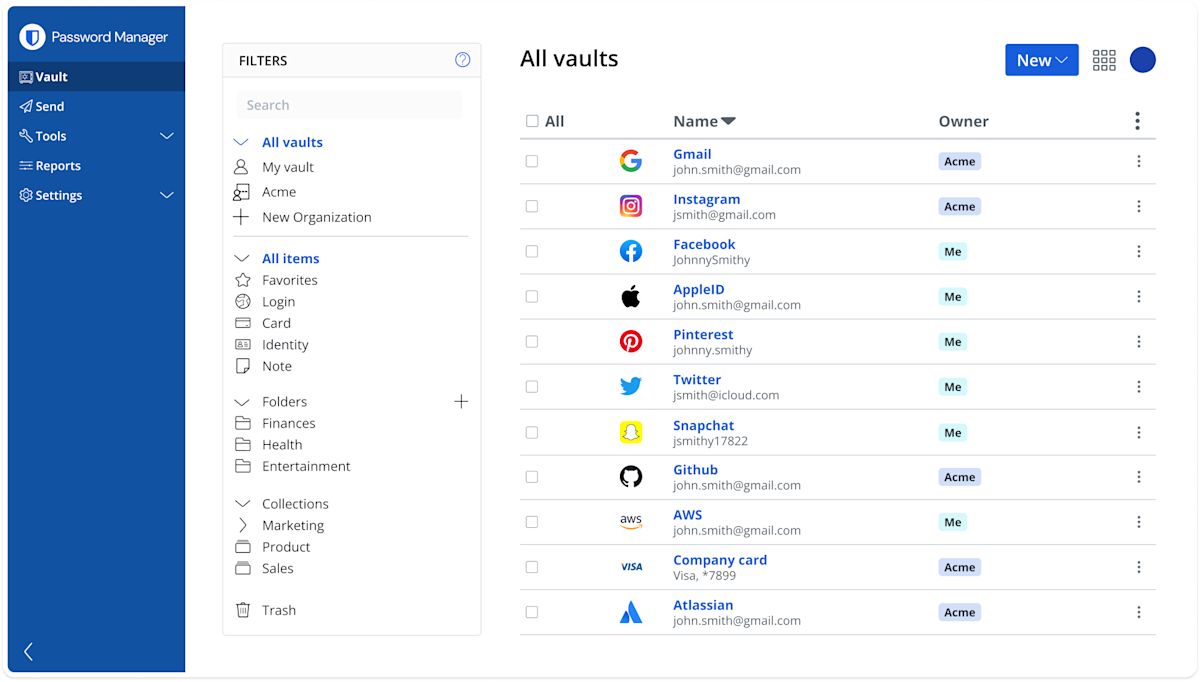
Figure 1: The Bitwarden Vault page is where it all begins
On this page, you can manage every aspect of your Bitwarden account. Create new Vault entries, folders, organizations, and collections. This is where you'll spend the majority of your time in Bitwarden. From this page, click Add Item to create a new entry for the Vault. Those entries can be:
Login
Card
Identity
Secure Note
The majority of entries you'll create are of the Login type but don't discount the other possibilities, as they can certainly come in handy.
Send
Send is a feature that allows you to securely transmit files to others. Send allows you to share files or even text that can be time-based (so they expire after a certain time has elapsed) or password protected.
When you create a new Send (Figure 2), you can define the expiration date for the shared link, a deletion date for the contents of the Send, a maximum access count (so you can control how many can access the send), set a password, and add notes.
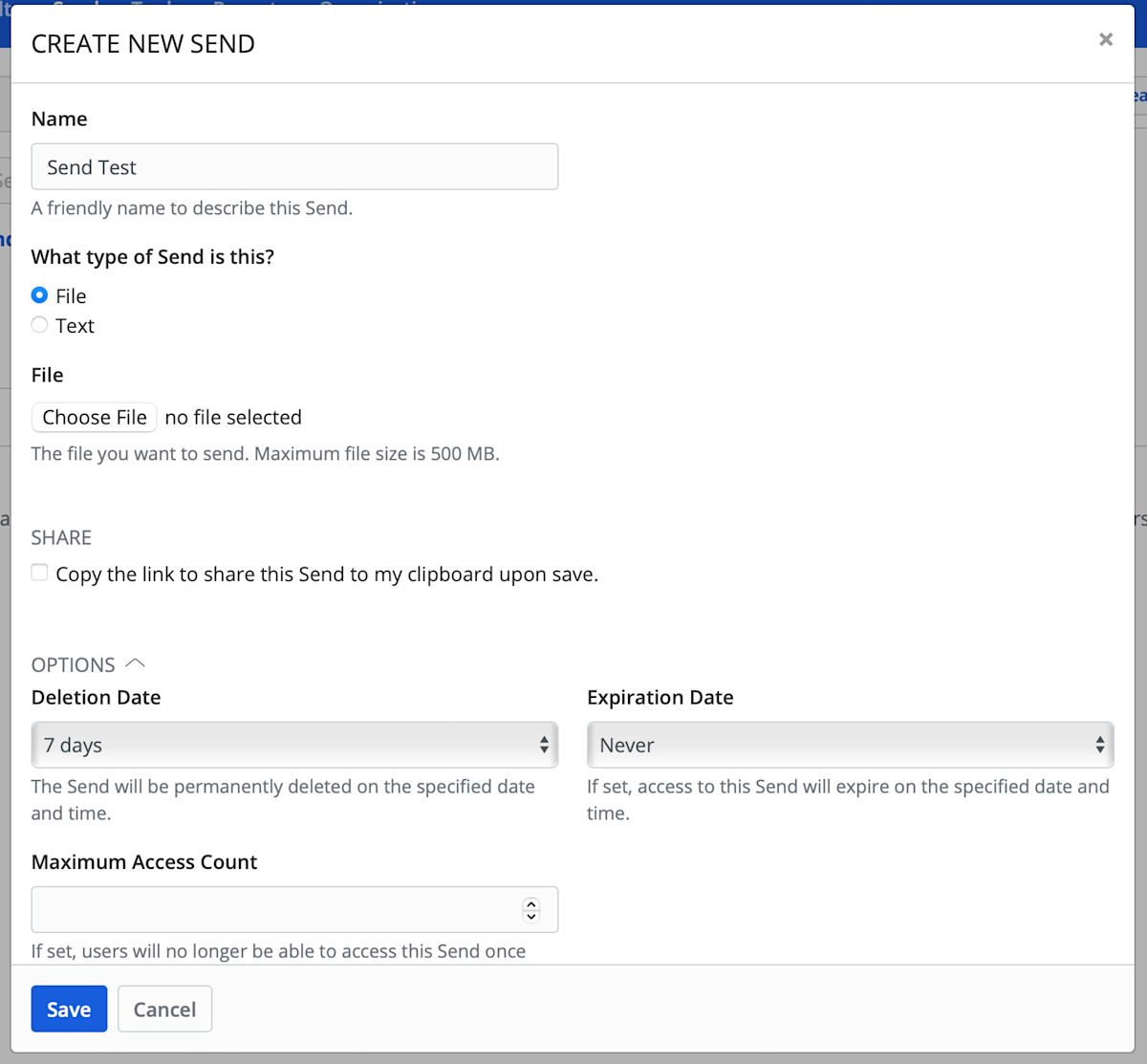
Figure 2: The built-in Send feature allows you to securely transmit files and texts
Tools
The Tools page of the Bitwarden Web-based UI (Figure 3) gives you access to the Password/Username generator, as well as the Import/Export feature (where you can import or export a vault).
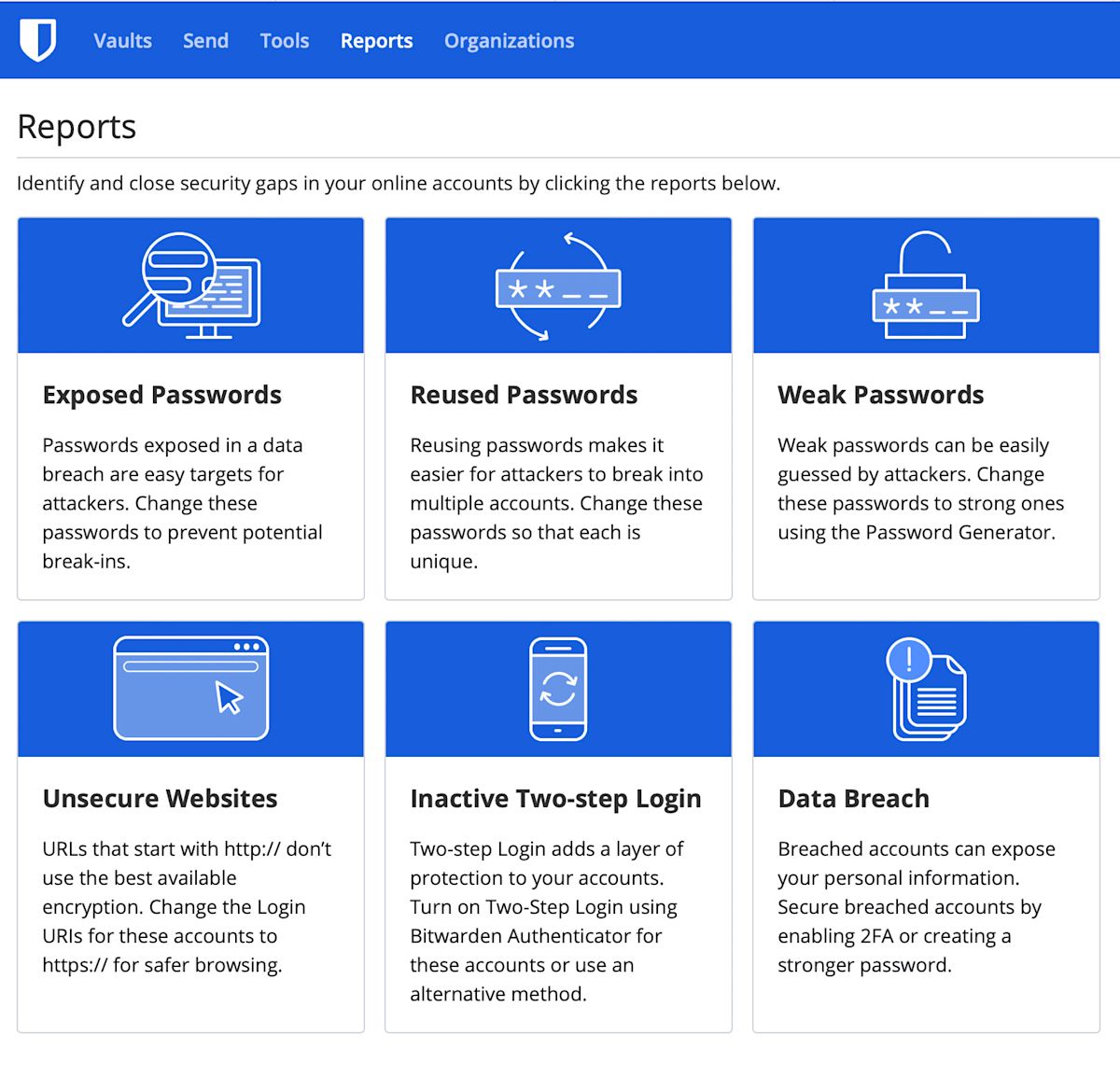
Figure 3: The Tools section offers a few very handy tools
Do note, that both the Password and Username generators can be accessed from within the Item creation page.
Reports
The Reports page offers a few tools you might not find with other password managers on the market. The Data Breach report is available in all versions of Bitwarden. Other reports are available within paid Premium or Organization plans. Here, you have access to:
Exposed passwords (reports any passwords you have that have been exposed)
Reused passwords (if you've duplicated a password in multiple entries, they'll be shown here)
Weak passwords (any passwords you've added that are considered weak)
Unsecure websites (any websites you've added to the vault that use HTTP instead of HTTPS)
Inactive Two-Step Login (gives you quick access to enabling 2FA)
Data breach (any website in your vault that has been the victim of a known data breach)
Organizations
Organizations is a special feature found in Bitwarden that makes it possible to relate users and vault items together for collaboration and team login management. You can create an organization, add items to it, and then securely share the organization with team members. This makes it easy to extend the Bitwarden platform to your team(s) for a more collaborative effort.
Once you've created a new Organization, you can easily add items to it and then (from the Manage tab - Figure 4) invite new users and give them access to the contents.
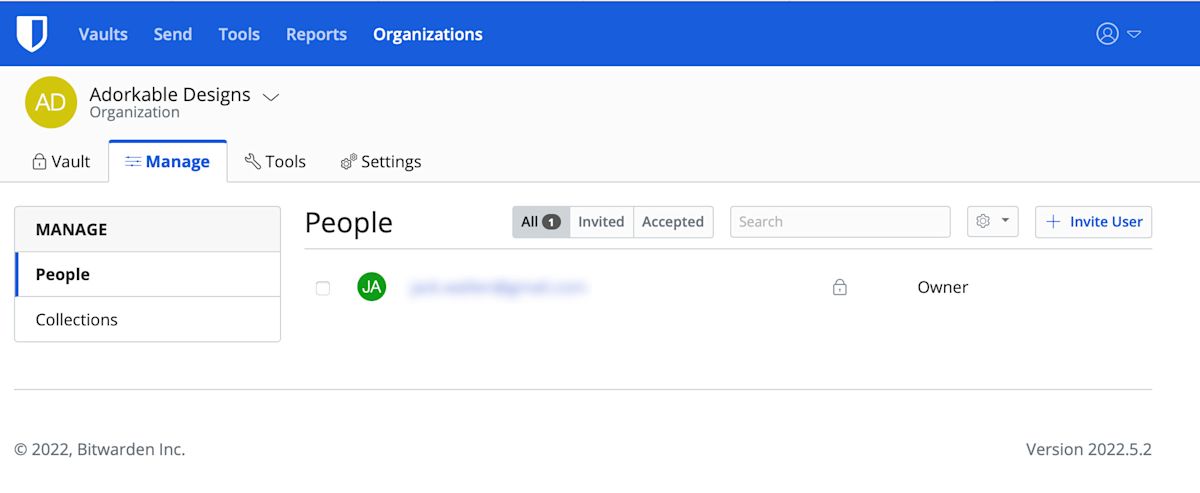
Figure 4: The Organization management page in the Bitwarden Web UI
And that's the gist of the Bitwarden Web UI. This interface has been designed such that it's very simple to use, while at the same time offering plenty of options to satisfy power users.
Get Started with Bitwarden
Are you ready to try Bitwarden? Start a free trial for your team or sign up for a free individual account.
Jack Wallen is an award-winning author and avid supporter of open source technologies. He has covered open source, Linux, security, and more for publications including TechRepublic, CNET, ZDNet, The New Stack, Tech Target and many others since the 1990s in addition to writing over 50 novels.
