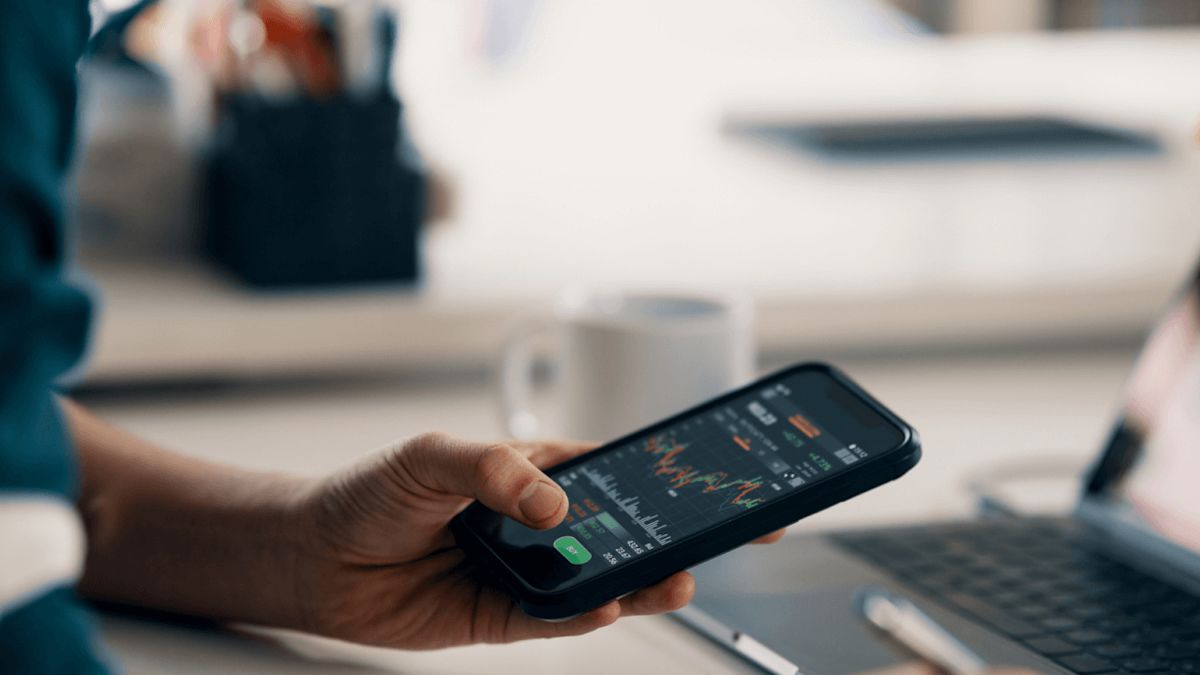- Blog
- Strengthen your coinbase account security: Configure Bitwarden as an authenticator app
Cryptocurrencies have captured everyone’s attention, but that attention has not always included securely storing crypto keys and passwords. The New York Times reported that a programmer in San Francisco owned 7,002 Bitcoin that he could not retrieve because he lost the password to his digital wallet. When it comes to finances, it’s critical to ensure you have simple and secure access to each account.
The Coinbase mobile app plays a crucial role in managing account security features, such as push notifications for login attempts and the setup of two-factor authentication (2FA) methods.
Protecting your cryptocurrency involves multiple levels across public and private keys, seed phrases, logins, and passwords to digital wallets. This blog covers the basics of securing your Coinbase account, including the use of Coinbase 2 step verification methods (two-factor authentication) and configuring Bitwarden as a Coinbase authenticator app.
Understanding two-factor authentication (2FA)
Two-factor authentication (2FA) is a robust security system designed to enhance the protection of your accounts by requiring two distinct forms of identification. The first factor is something you know, such as a password or PIN, while the second factor is something you possess, like a smart card, security token, or mobile device. This dual-layered approach ensures that even if someone manages to obtain your password, they would still need the second factor to gain access to your account. Implementing 2FA significantly reduces the risk of unauthorized access, making it much more challenging for attackers to compromise your security.
Start with a password manager
You can immediately take control of your own online security by using a password manager. A password manager helps create strong and unique passwords for every site visited. Strong passwords are both long and complex, with a variety of characters and symbols. Using a unique password for every website also means that even if one site were to have a data breach, your other accounts would still be secure. When setting up your Coinbase account security, you can generate a secure Coinbase password up to 128 characters long using a password generator. Check out the Bitwarden password generator inside any Bitwarden client, or visit our web-based password generator.
Set up your Coinbase account security
Use a strong and unique password when setting up your Coinbase account. That password might look something like this:
ALs@Q@$35GHT55tPA4T5BbGc@fo2DNw#q^ZTKwW^x@g&^VM^%LCc@f&h
Additionally, configuring 2FA settings is crucial to effectively managing security options.
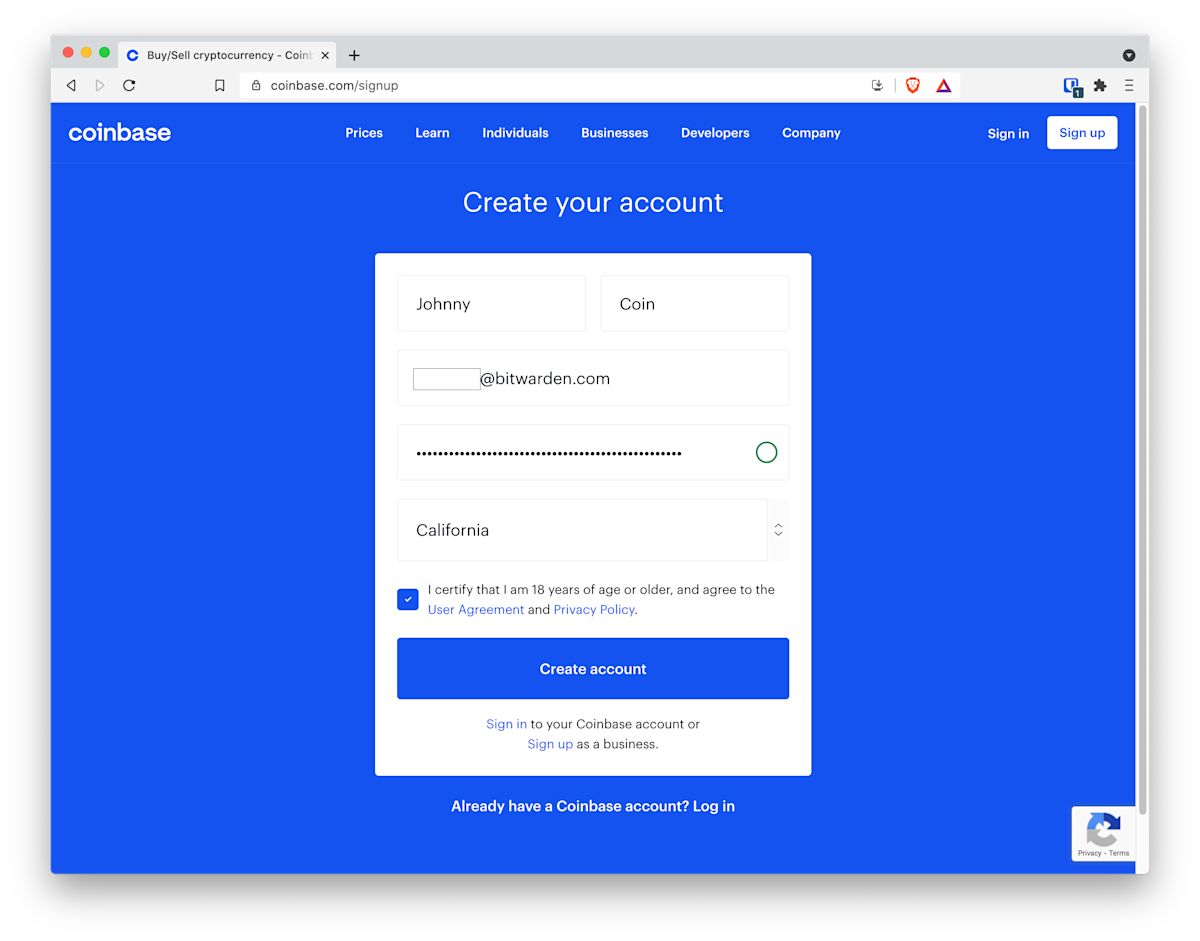
Setup the required two-step authentication
By default, Coinbase will ask you to set up two-step authentication with a telephone number. Additional two-step authentication options will be available after this process is completed, which will be detailed later in this blog when discussing how to configure Bitwarden as a Coinbase authenticator app. To enhance security, it is recommended to opt for two-factor authentication by using verification codes sent to your linked devices.
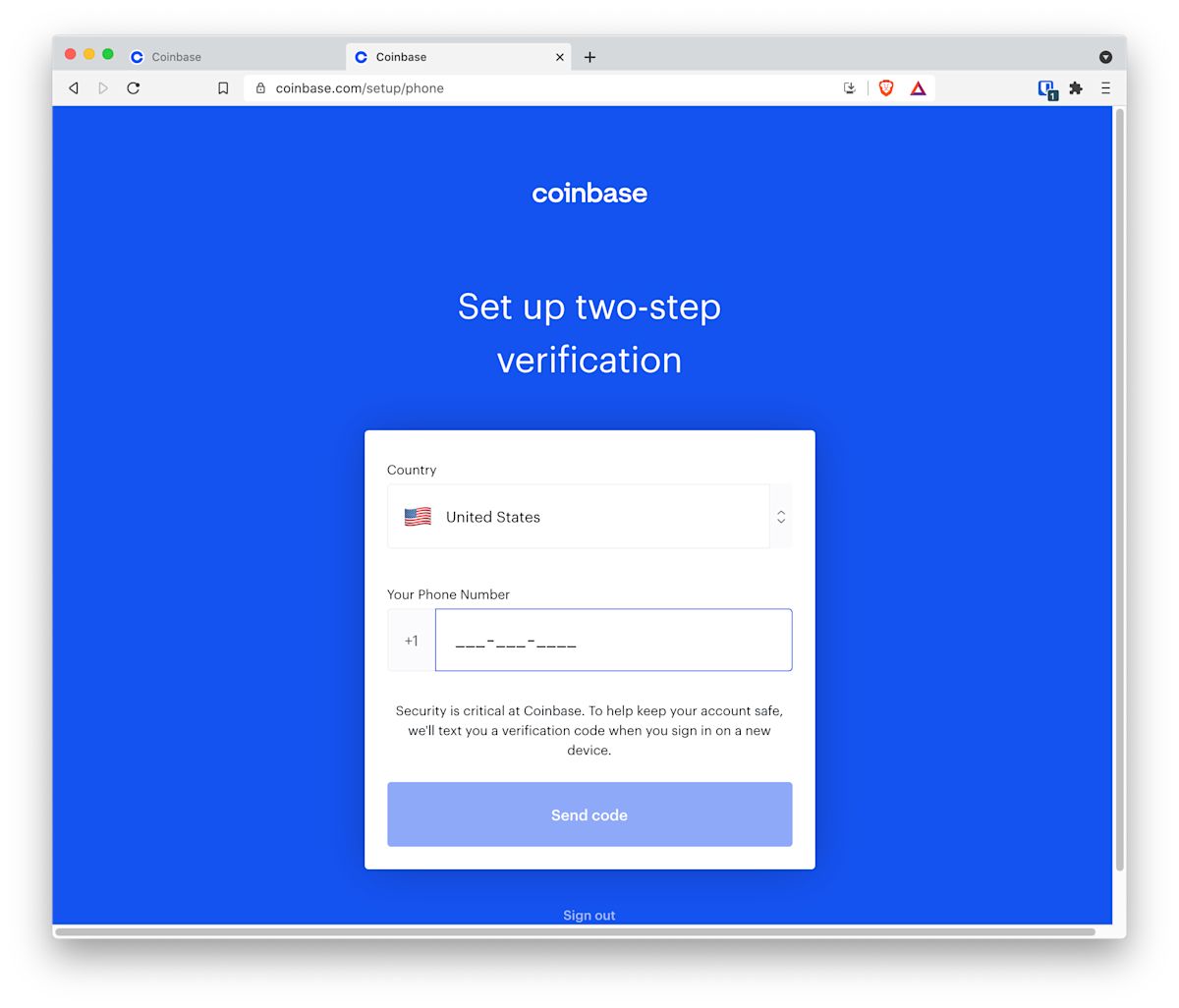
Coinbase will then ask for the authentication code. You need to verify this code on the Coinbase website to complete the setup.
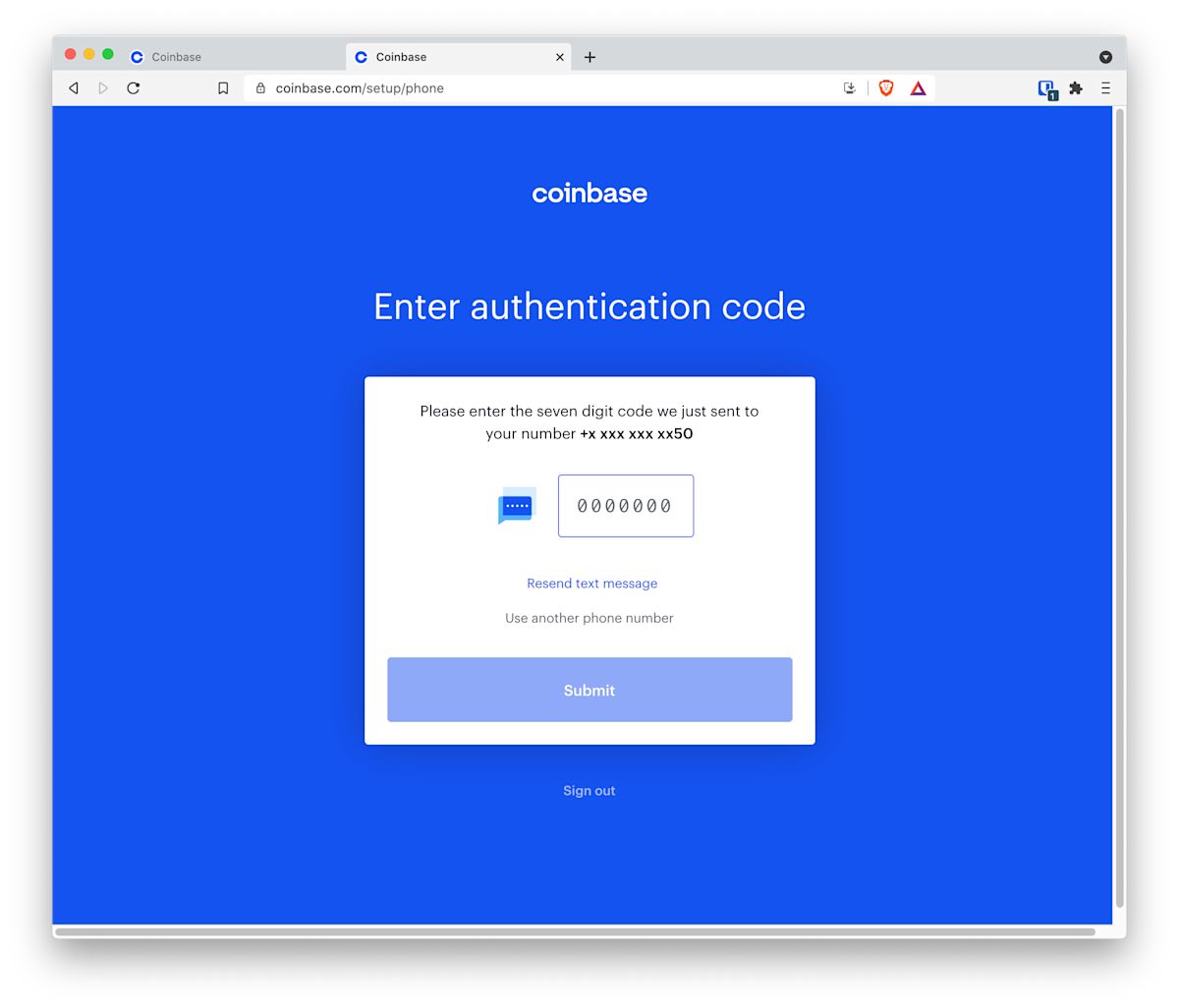
Consider other two-step verification options
Once you have set up your account, the Settings > Security options in Coinbase will show you additional two-step verification options. Implementing multiple two-step verification methods is crucial to enhance account security and prevent lockouts.
Note how the options are ranked by Coinbase:
Text message - Moderately secure
Authenticator - Secure
Security key - Very secure
The Settings page even suggests:
Tip: For better security, switch to an authenticator app, which provides an extra layer of protection.
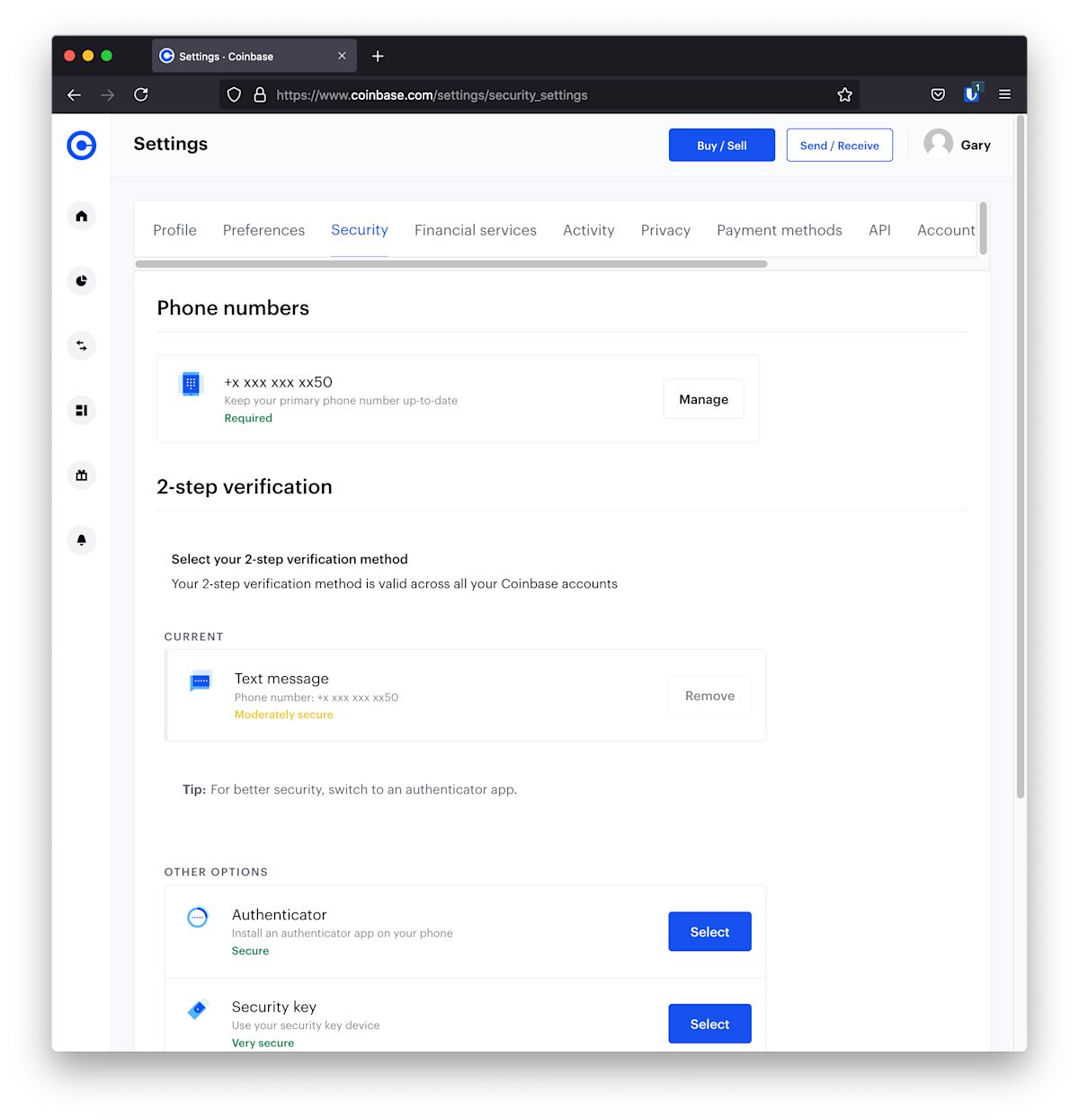
Configuring Bitwarden as a Coinbase authenticator app
Following the tip from Coinbase, you can set up an authenticator app as a more secure two-step login mechanism. If you have a Bitwarden Premium Account, you can use the integrated authenticator or use an authenticator like the standalone Bitwarden Authenticator app, Authy, or Google Authenticator, and many others (Duo, Microsoft, Aegis, Ente Auth, 2FAS).
Follow the prompts during the setup process to ensure proper configuration.
It is recommended that two-step login be enabled everywhere possible. Below are the steps for using the integrated authenticator in Bitwarden Password Manager.
NOTE: Some people wonder if keeping authentication within a password manager negates the value of two-step authentication. As noted in this blog post, Basics of two-factor authentication with Bitwarden, the answer depends. Let’s break it down.
Your Bitwarden vault hopefully already has two-step login using a method other than the integrated authenticator. Therefore, it is currently protected with a high level of security and, in fact, two-step login.
Having two-step login enabled for websites and applications is always better than not having it enabled. A tighter bundling of two-step login makes it easier to use more frequently, promoting stronger security practices.
If you need to share an item, you can share it with two-step login enabled, which, again, is better security practice. This is a collaboration and two-step login power move.
You do not need to remember which authentication app you used since it is built in.
You can always choose, on an individual basis, which login you want to authenticate internally within the Bitwarden app or externally using a separate Authenticator app.
Once you choose Select for the Authenticator, you’ll be presented with a dialog to scan a QR code into your authentication app to receive your Temporary One Time Password (TOTP).
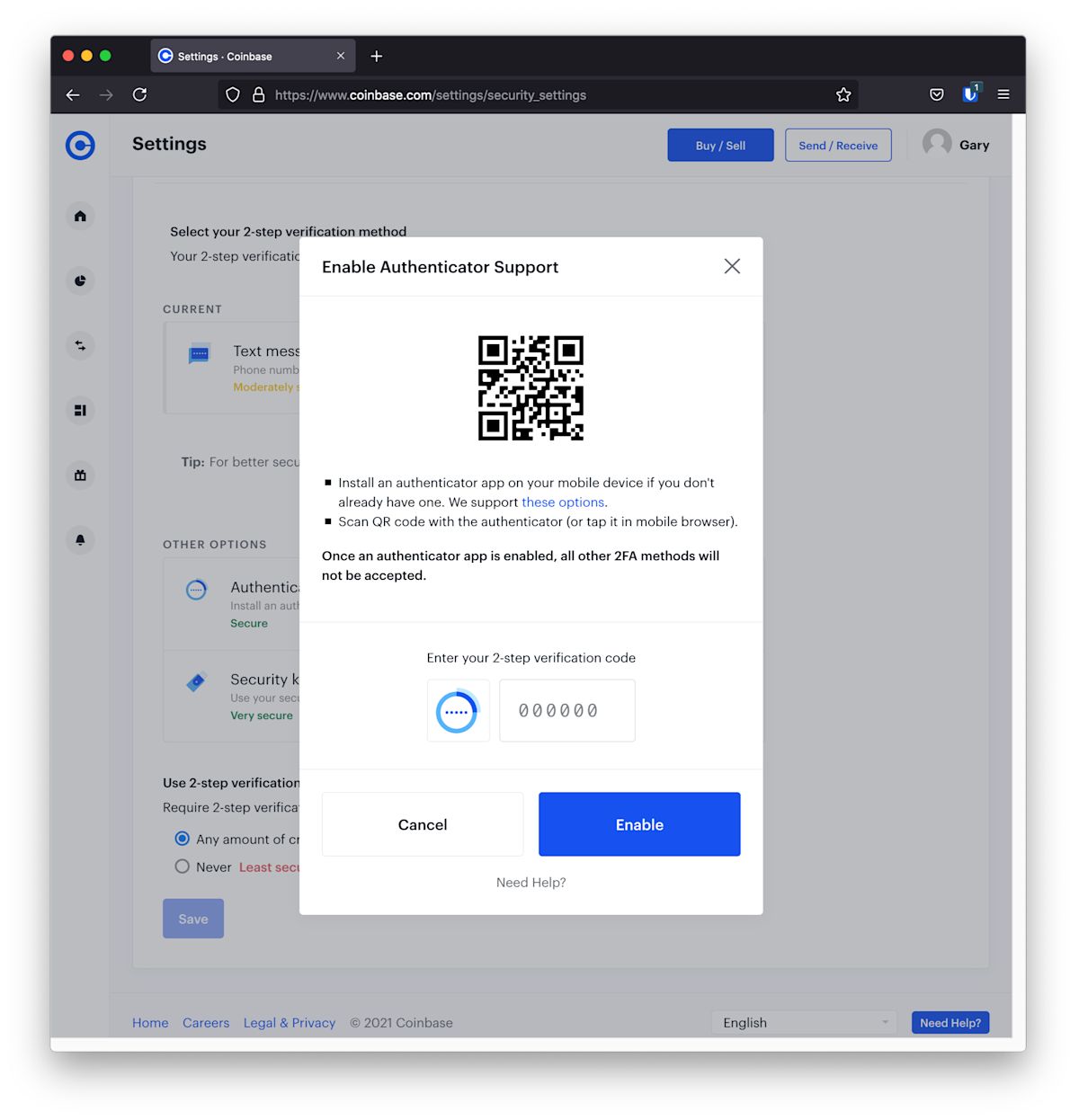
Using the Bitwarden application on your mobile phone, you can scan the QR code directly into the application.
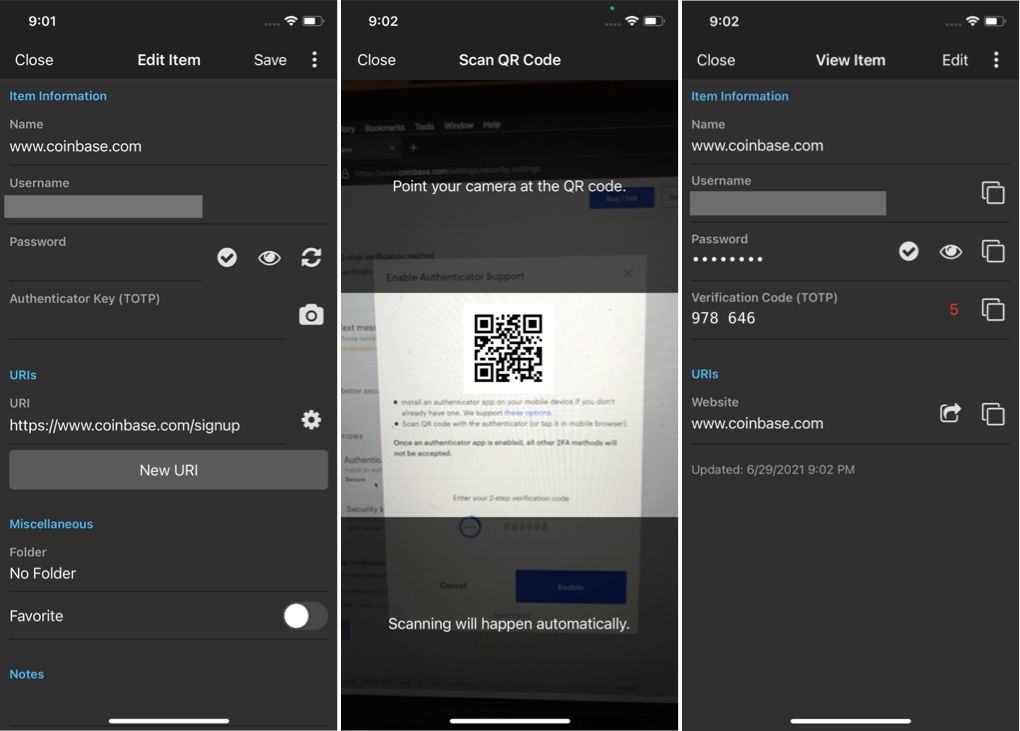
Pull up the Coinbase login, tap the Camera icon next to Authenticator Key (TOTP), scan the QR code, and then Save to get your Verification Code (TOTP), a six digit number you can enter into the Coinbase website.
NOTE: Many websites will provide recovery codes as a backup method should you lose your two-factor authentication. However, for Coinbase it appears that they only provide a manual recovery mode if that occurs. So you will want to be certain to save your Authenticator Key into an app that provides the ability to backup and recover your codes. Authy, Google, Microsoft and Bitwarden provide such options.
Congratulations! You have implemented a stronger level of security than using text messages for two-factor authentication! However, note that upon completion of adding the Coinbase authenticator app, Coinbase now suggests, “Tip: For the strongest 2-step verification security, consider upgrading to a security key.” Follow the prompts to complete the setup and ensure your account has an even greater amount of protection.
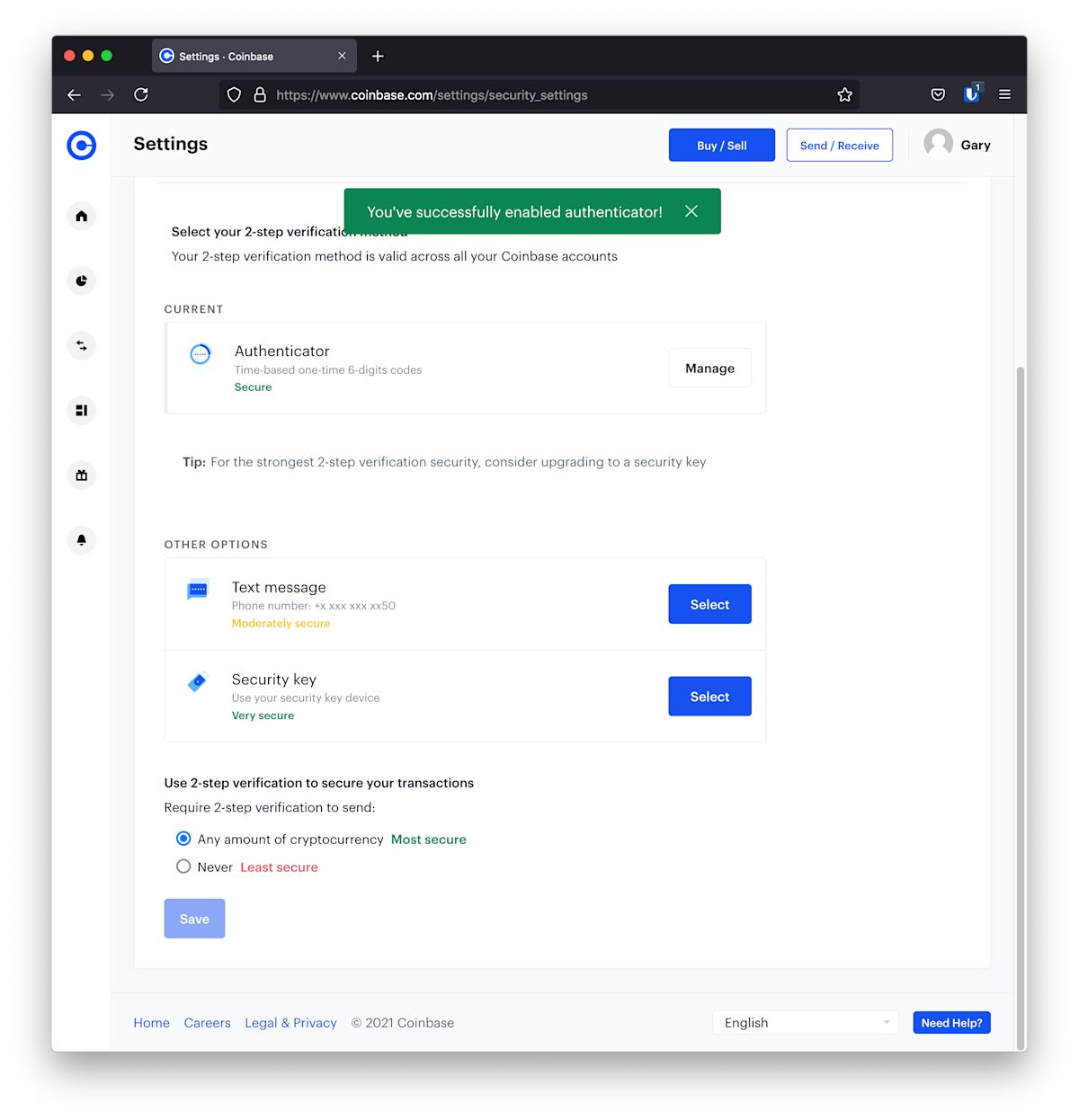
Using a security key with Coinbase
Security keys provide strong and unique identification keys baked into a hardware device, typically USB. You can add multiple security keys to Coinbase to provide redundancy.
To enable a physical hardware authentication device, you need to access the security settings on the platform and complete the security key setup.
Of course, one of the reasons to use a security key is to maintain a physical device. And while you do not store this within Bitwarden, you can keep notes within the vault item, or within a separate Secure Note, to help you remember which keys are used for which services. It is recommended to use a system that is easy to remember and understand, but not too simple for anyone else to figure out.
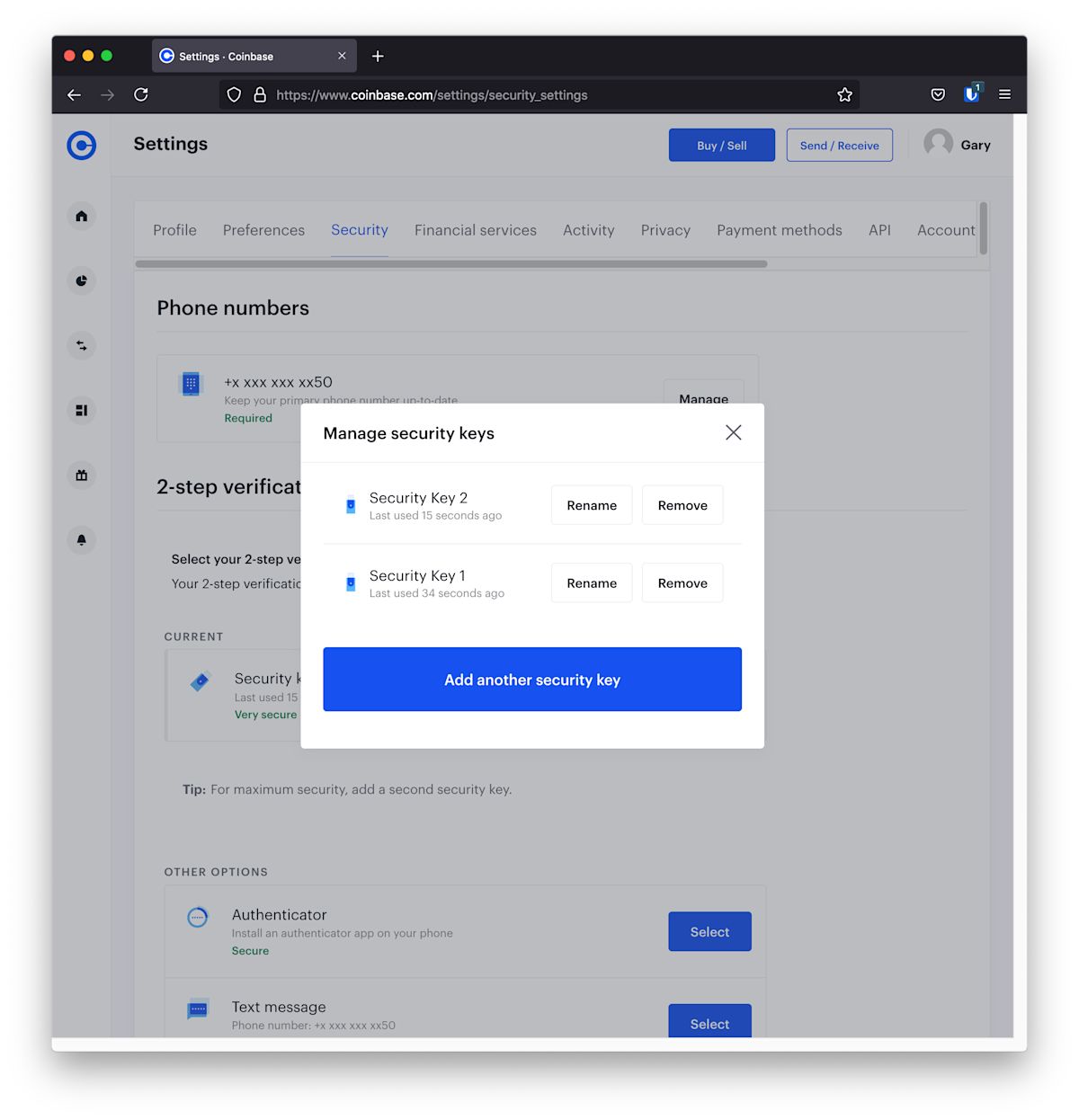
Troubleshooting verification issues
If you encounter issues with verification, here are some steps to help you troubleshoot:
Correct verification code: Double-check that you have entered the correct verification code. Ensure there are no typos or errors.
Update device and browser: Make sure your device and browser are updated with the latest security patches. Outdated software can cause verification issues.
Try a different verification method: If one method isn’t working, try using an alternative verification method, such as an authenticator app or a security key.
Contact support: If you continue to experience problems, reach out to the support team for further assistance. They can provide additional guidance and help resolve any issues.
Get started with Bitwarden
Get a password manager today for Coinbase and other important online accounts. Quickly sign up for a free Bitwarden account or register for a 7-day free trial of our business plans so your business and team can stay safe online.