- Blog
- Vault security in Bitwarden Password Manager
Bitwarden takes vault security seriously. This secure approach includes end-to-end encryption, administrative controls, and safety for all client applications. Let’s take a closer look at each.
End-to-end vault security: Encryption for all data
Bitwarden uses end-to-end encryption for all vault data. Only you can decrypt your vault. Since your data is fully encrypted before ever leaving your local device, you can only see, read, or access your data, and the Bitwarden servers only store encrypted and hashed data. This is an important step that Bitwarden takes to protect you. End-to-end encryption provides an additional layer of security to protect sensitive information.
Simply put, your data is encrypted the moment it is stored on your device and remains that way until you view it with your unique email and decryption key, such as your master password. You can read more about how your data is encrypted and transmitted here.
In the case of organization data, every organization also has its own encryption key that is shared with authorized members. So, the same vault security protection applies to shared organization vaults.
What is end-to-end encryption?
End-to-end encryption is a robust method of secure communication that ensures only the sender and the intended recipient can read the data. This is achieved by encrypting the data at the sender’s end and decrypting it at the recipient’s end, effectively safeguarding the data from unauthorized access. By encrypting the data before it leaves the sender’s device and only decrypting it once it reaches the recipient, end-to-end encryption provides a critical layer of security, ensuring that sensitive information remains confidential and protected throughout its journey.
User administration
For Teams or Enterprise organizations, administrative access is crucial for enhancing vault security.
When you invite users to join an organization, you have the choice to set:
Member role: Provides a range of administrative rights.
Collections: Enables control of item permissions within a collection.
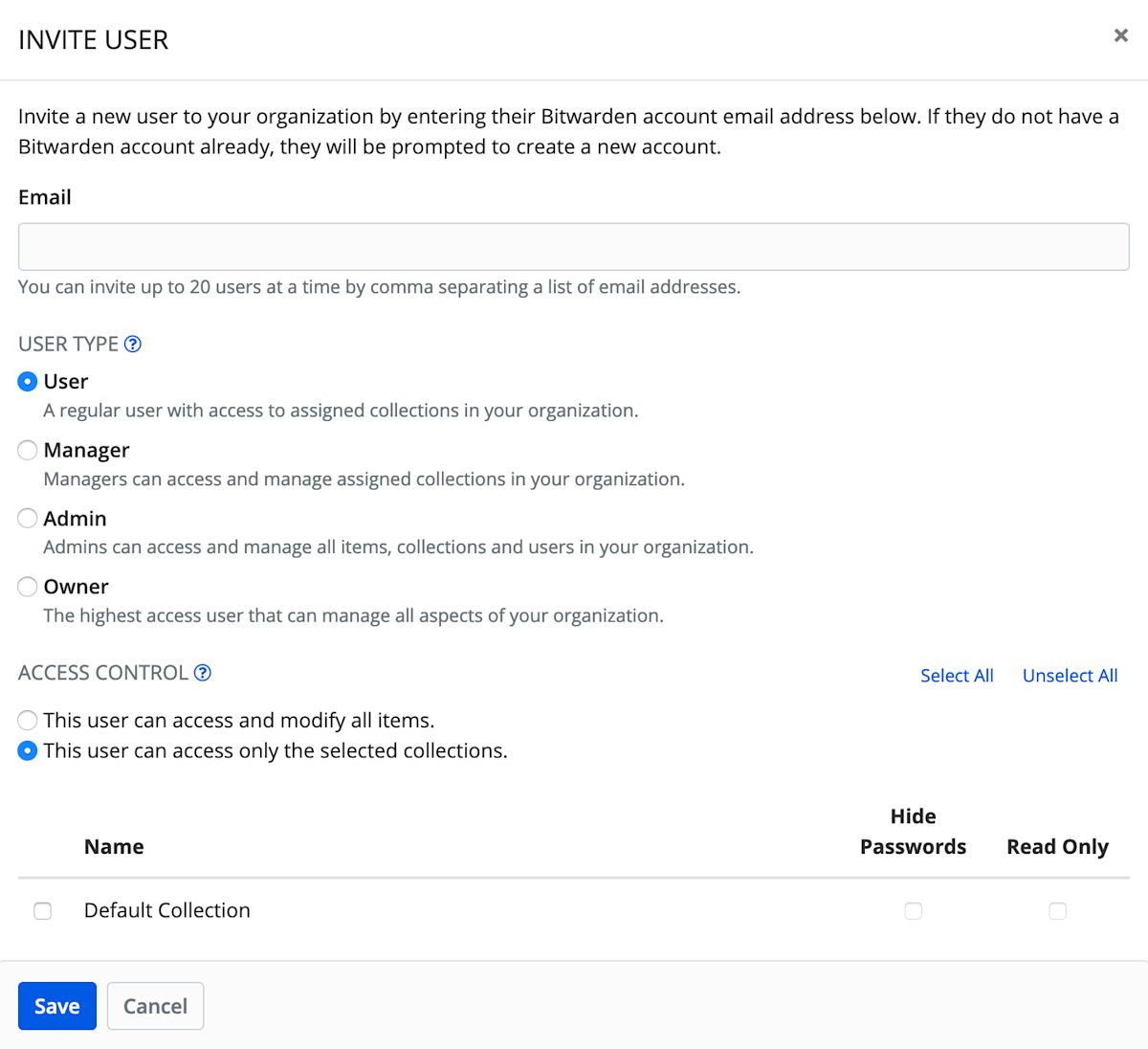
For more information on Member roles and Collection permissions, see this Help Center article.
Hiding passwords by granting users the “View without passwords” permission prevents the plain text visibility of hidden fields, but it does not completely prevent user access to this information. Treat hidden passwords the same as you would any shared credential.
Enterprise policies and data security
Enterprise policies allow administrators to create a secure foundation for their teams and extend the use of vault security best practices across any size organization. Ensuring these policies are in place is crucial for safeguarding customer data from potential threats and ensuring secure storage and access. Within Bitwarden, you'll find three key policies:
Master password: Configure the minimum complexity and length of Bitwarden master passwords for your team.
Password generator: Set minimums for end-user password generation to fit your organizational requirements.
Two-step login: Require all users to enable two-step login.
End-user client applications
The final part of the vault security, secure-information-sharing chain is the end user and the client applications they employ. Bitwarden supports a wide range of applications to make storing and sharing secure information accessible to everyone.
All Bitwarden client applications encrypt the vault data locally before it is ever stored, and once two-step login is enabled for your Bitwarden account, that will also apply across all client applications.
Secure vault timeout, unlock, and clear clipboard
Bitwarden applications come with settings for Vault Timeout, which allow you to set how your vault should lock or log out within a specific time.
All clients offer the setting to Unlock with PIN, and the browser extension, desktop, and mobile applications provide the ability to Unlock with Biometrics. As well, the Desktop and Mobile clients offer the option to clear your clipboard within a specified interval. Here’s a breakdown of what those options are to date:
Settings | Choices | Desktop | Browser Extension | Web Vault | Mobile |
|---|---|---|---|---|---|
Vault Timeout | Options by client app | ||||
Vault Timeout Action | Lock or Log Out | ||||
Unlock with PIN Code |
| ||||
Unlock with Biometrics | Options by device | ||||
Settings > Options Clear Clipboard | 10 sec to 5 min |
|
Secure data storage and hosting
Secure data storage and hosting are essential for protecting sensitive data from unauthorized access, theft, and damage. This involves storing and managing data in a secure environment that employs a variety of security measures. Key features of secure data storage and hosting solutions include:
Data encryption at rest and in transit: Ensuring data is encrypted both when stored and during transmission.
Access controls: Implementing multi-factor authentication and role-based access control to restrict access to authorized users.
Secure data centers: Utilizing data centers with robust physical and logical security measures to protect valuable assets.
Regular security audits: Conducting regular security audits to ensure compliance with industry standards and regulations.
By incorporating these security features, organizations can create a secure vault for their sensitive data, meeting stringent security requirements and protecting their intellectual property.
User awareness
Of course, the best vault security also involves end-user awareness and education. In addition to understanding the options available within Bitwarden Password Manager, take the time to ensure you and your users know how to manage computing environments securely.
Get started with Bitwarden
Ready to start storing your credentials securely with Bitwarden? Sign up for a free account, or initiate a 7-day free trial of our business plans so your team can stay safe online.
451 Research Enterprise Password Management Report