Bitwarden Authenticator
Bitwarden Authenticator is a mobile authentication app (available on iOS and Android) you can use to verify your identity for websites and apps that use two-factor authentication (2FA). Bitwarden Authenticator generates 5-10 digit time-based one-time passwords (TOTPs), by default using SHA-1 and rotating them every 30 seconds.
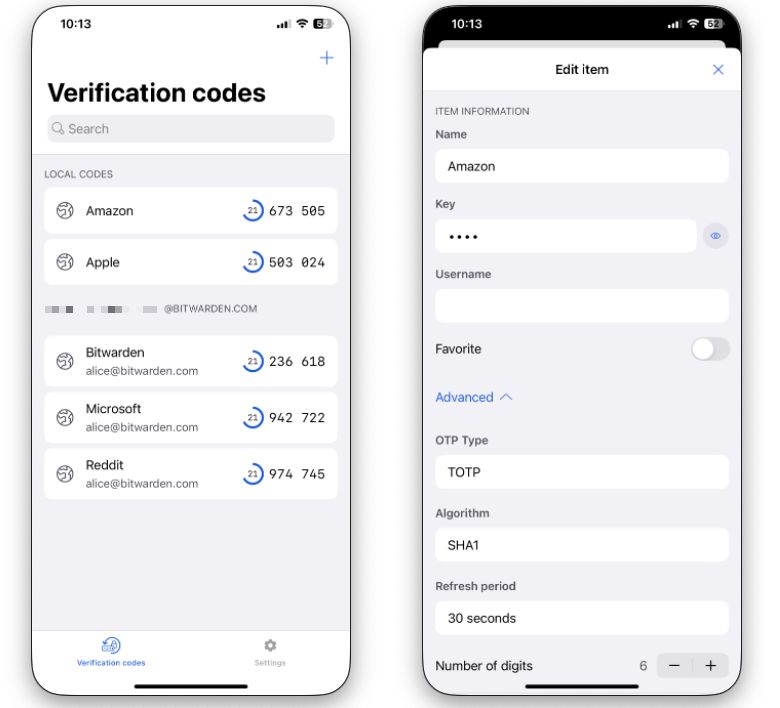
Bitwarden Authenticator can be used as a completely standalone app, or can be set up to sync with Bitwarden Password Manager. When synced, your codes will be labelled either Local Codes or labelled by your account email address.
Add codes
If setup to sync with Password Manager, Authenticator will automatically add and keep up-to-date any verification codes stored in Password Manager. Using the Authenticator app, you can also Scan a QR code or Add a code manually, and in either case choose whether to save it locally or in Password Manager:
In the Bitwarden Authenticator app:
Tap the icon.
Point your camera at the QR code. Scanning will happen automatically.
Choose whether to Save here (meaning, only in Authenticator) or Save to Bitwarden (meaning, save as a login item in Password Manager).
tip
When you get a new mobile device, you can:
Copy codes to Password Manager
Local codes can be copied from Authenticator to Password Manager by long-pressing the entry and tapping the Copy to Bitwarden option. Doing so will open Password Manager and allow you to attach the code to an existing item or create a new item.
Edit codes
Long-press a Local Code on the Verification codes screen, or edit a synced item from Bitwarden Password Manager, to make changes to it. For local codes you can:
Edit the Name or Key attached to it.
Designate an item as a Favorite, which will move it to the top of the Verification codes screen for easy access.
Add a Username to the item. Use this field when you have multiple accounts for the same website and require a separate verification code per account.
Change the Algorithm used to generate the code. By default, Bitwarden Authenticator uses SHA-1.
Change the Refresh period for the code. By default, Bitwarden Authenticator uses 30 seconds.
Change the Number of digits for the code. By default, Bitwarden Authenticator uses 6 digits.
tip
Algorithm, Refresh period, and Number of digits are determined by the site you're using the verification code with. Do not change these settings for an item unless that website requires it or allows you to customize verification code behavior.
Use codes
To use a verification code once the secret for that account is stored in Bitwarden Authenticator, open Bitwarden Authenticator and tap the entry to copy its verification code to your clipboard. Then, paste the verification code in the input for the website or app you're logging in to.