How to use the integrated authenticator
Note: The integrated authenticator is only available for Bitwarden Password Manager Premium accounts, Families, and Business plans.
The integrated authenticator allows you to generate TOTP codes for two-step login right within your existing Bitwarden Password Manager logins. Generating TOTP codes within your logins gives you the convenience of sharing TOTP codes with colleagues (ex. if you have a shared login) as well as being able to use them as part of auto-fill.

Mobile Apps
When using a Bitwarden mobile app, you can use your phone's camera to scan the QR code shown when setting up your TOTP on a given website.
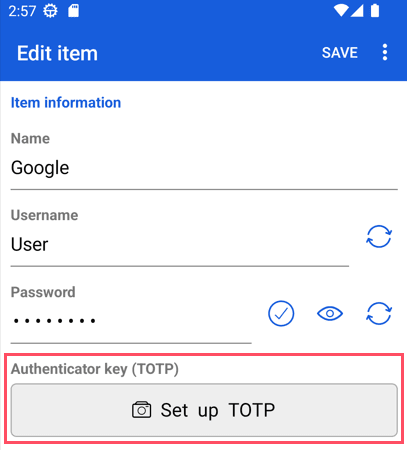
Browser Extension
When using the Browser extension, you can scan the QR code on screen by using the Camera icon when editing an existing item.
[ADD SCREENSHOT HERE]
Desktop and Web App
When using the Desktop app or Web app, you will need to add the authenticator key manually in order to generate your TOTP codes. Typically, you will have an option to view the text of the authenticator key or secret just below the QR code.

Once Bitwarden is generating your TOTP code for that particular site, you will be able to go to the site's login screen and use one of the Bitwarden auto-fill options to fill in your username and password. The website will then ask for the TOTP code.
Simply click into the field and paste with Ctrl/Cmd + V
Suggérer des modifications à cette page
Comment pouvons-nous améliorer cette page pour vous ?
Pour les questions techniques, de facturation et de produits, veuillez contacter le service d'assistance.