- Blog
- How to change your main Bitwarden password
Your main Bitwarden password, also known as your Bitwarden master password, is the key to all your vault entries, such as login credentials, cards, and secure notes. That master password should be strong and unique but also one you can memorize. You certainly don't want to use one that’s weak (such as “password” or “password123”), or you’ll be increasing your risk.
You may want to change your Bitwarden master password if you’re concerned it’s too weak or fear it has been compromised. If you've forgotten your master password, don't panic. There are a few ways to regain access to your vault if you've lost it:
Try logging in on another device, such as a mobile phone with biometric authentication.
If you've set up a master password hint, request one. The hint will be sent to the email address you enter. Hopefully, that hint will be enough to remind you what your password is.
Use emergency access (if enabled) to contact your trusted emergency contact and regain access to your vault.
If you work for an organization that uses the account recovery policy, contact the Organization administrator to reset your master password.
If you’d like to change your Bitwarden master password, here’s how.
Bitwarden master password requirements
You'll only need a valid Bitwarden account that you can access with the required master password. That's it. Let's get to the task at hand.
Important Note: Changing your master password is an encrypted operation that will change the encryption of your vault. You will want to make a backup of your vault first, just in case something unexpected happens. The download of this file should be handled with extreme care as it contains all of your vault information. Some users like to download it onto a USB key and store it in a safe and secure place.
Characteristics of a strong master password
A strong master password is the cornerstone of your password manager’s security, safeguarding all the sensitive data it holds. Here are the key characteristics that make a master password robust:
Long: Aim for a master password that is at least 14 characters long. For even better security, consider extending it to 16 characters or more.
Complex: Mix it up! Use a combination of uppercase and lowercase letters, numbers, and special characters to create a complex master password.
Unique: Your master password should be unique and not reused across different accounts or services. This ensures that a breach in one area doesn’t compromise your entire security.
Memorable: While your master password should be complex, it also needs to be memorable. Avoid easily guessable information like your name, birthdate, or common words.
Random: A strong master password should be randomly generated, avoiding any predictable patterns or sequences.
By following these tips, you can create a master password that is both secure and easy to remember, providing robust protection for your password manager.
Follow these steps to change your Bitwarden master password
First, you’ll need to log into your Bitwarden Web Vault in your web browser. Once you've logged in, click on the profile icon in the top right corner of the window. From the resulting popup (Figure 1), click Account Settings.
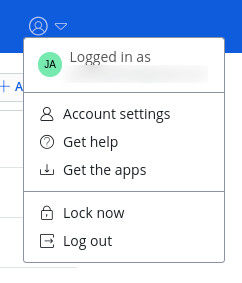
Figure 1: The profile icon popup menu found in the Bitwarden Web Vault.
In the Account Settings window, click Security in the left sidebar. Click the Master Password tab and then, in the resulting window (Figure 2), type your current master password and then type and verify the new master password.
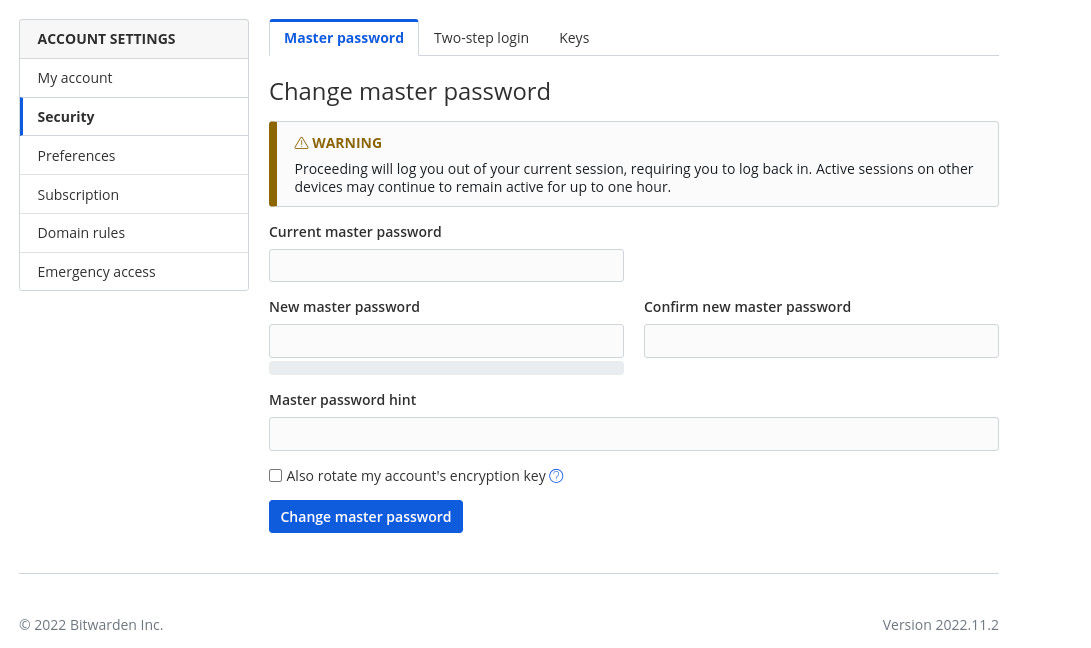
Figure 2: Resetting your Bitwarden master password.
If you haven’t done so already, you may want to add a master password hint, which can be emailed to you. This can be a good thing to have in place just in case you forget your Bitwarden master password after you change it.
After verifying your new master password, click Change Master Password, and you're set. You can close out the Account Settings popup and log out of your account. Remember, the next time you log in to your Bitwarden vault, you'll need to type the new master password.
Get started with Bitwarden
Ready to level up your cybersecurity with Bitwarden? Sign up today for a free Bitwarden account, or start a 7-day free trial of our business plans so your team and company colleagues can stay safe online. Still have questions? Check out the live weekly demo to speak directly with the Bitwarden team.