Can't Access Two-Step Login
Losing access to your secondary device(s) (for example, a mobile device with an installed authenticator, a security key, or a linked email inbox) has the potential to lock you out of your Bitwarden vault.
What to do when you have lost access to your secondary device(s) depends on whether you have saved your two-step login recovery code. If you are unsure, remember that recovery codes need to be actively saved (in other words, Bitwarden won't save it anywhere for you) and look something like this:
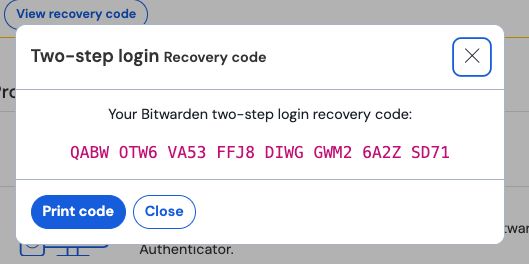
Have a recovery code?
To use your recovery code, navigate to https://vault.bitwarden.com/#/recover-2fa/, https://vault.bitwarden.eu/#/recover-2fa/, or, if you are self-hosting, https://your.domain.com/#/recover-2fa/.
Using your recovery code is like the normal login procedure, requiring your (i) email address, (ii) master password, and (iii) recovery code. On successful authentication of all three, you will be fully logged in to your vault and all two-step login methods deactivated, and your device will be considered recognized for new device login protection.
Once used, get a new recovery code, as it will change with each use. You should also at this point re-activate any two-step login methods you want to use in the future.
note
Recovery codes will not deactivate Duo for organizations. If you are locked out of your vault by an organizational Duo prompt, reach out to the Duo administrator at your company for help bypassing the prompt.
If you're not sure whether the Duo prompt is setup personally or by your organization, try using the Use another two-step login method button.
Don't have a recovery code?
If you don't have your recovery code saved somewhere outside of your vault, there is unfortunately no way for the team to recover the account or data therein. You will need to delete your account and start a new one.
tip
Before proceeding to delete your account, try the following:
Check if you have an alternative two step login method enabled by selecting Use another two-step login method on the log in screen.
If you are using Duo, generate a bypass code. For Duo for organizations, your company's Duo administrator can generate a bypass code for you.
If you are using emergency access: Two-step login methods can be disabled by trusted emergency contacts with Takeover access. Learn how to use emergency access to access a vault.
Check if you are currently logged in to any Bitwarden client applications (mobile apps, browser extensions, and more). If you are, export your vault data to preserve your data.
Account recovery does not bypass two-step login.
To delete your account:
Navigate to vault.bitwarden.com/#/recover-delete or vault.bitwarden.eu/#/recover-delete.
Enter the Email Address associated with your account.
In your email inbox, open the email and verify that you want to delete this Bitwarden account.
If any of your client applications were logged in (see the above tip), log out of them. If you delete a Bitwarden account that has a premium subscription associated with it, Contact Us and we'll reapply your existing subscription to the new account. If you were able to successfully export your vault data prior to deletion, you can easily import it into the new account.