- Blog
- What is a Bitwarden Secure Note
Your password manager is a great place to store your usernames and passwords. It's also an outstanding means of creating strong and unique passwords and even random usernames. A good password manager also allows you to store additional sensitive information like credit card details and identities.
The best password managers take this one step further and allow you to store secure notes within your vault.
What is a secure note? Simply put, a secure note allows you to store random bits of information that must be stored in an encrypted vault, along with your passwords, credit cards, and identities. A secure note can contain software license keys, social security information, bank details, insurance accounts, stock information, or any type of unstructured data that requires a high level of security.
Bitwarden features Secure Notes in both free and paid accounts. This can be used from the web vault, desktop, and mobile applications. With Secure Notes, you can do the following:
Give the secure note a name
Optionally, add it to a folder
Add it to your favorites
Configure it for a Master Password re-prompt for editing
Add your note
Add custom fields (text, hidden, or boolean)
Add attachments if you have a premium plan
Change the ownership of the note
Let me show you how to create a new secure note in Bitwarden. I'll demonstrate with the desktop client, but the process is similar to the web vault and the mobile application.
How to create a Bitwarden Secure Note
The first thing to do is log into your Bitwarden vault. Once you've done that, click the + button near the center at the bottom of the window (Figure 1).

In the resulting window (Figure 2), you must first select Secure Note from the Type drop-down.
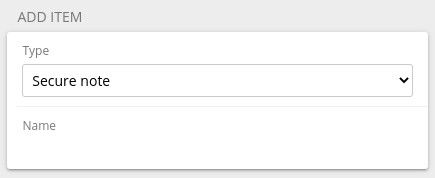
Once you've selected Secure Note, the item creation window will change, giving you all of the available elements (Figure 3).
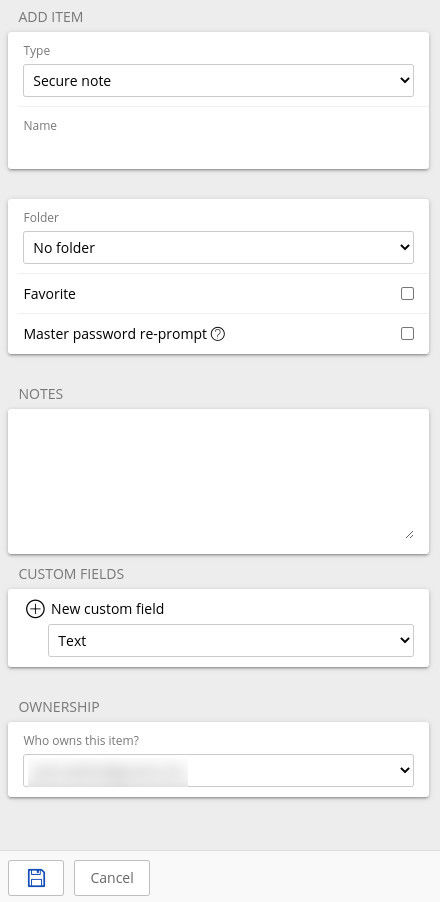
At a minimum, you must give the secure note a name. That's it. Everything else is optional. However, just giving the secure note a name won't help you much. I suggest giving the secure note a name and adding the important bits of information in the NOTES section.
As far as attachments, you can add any file type up to 500 MB in size if you have a Bitwarden paid account. Once you've added the file, save the entry, and the next time you go to view it, you can download the file. You cannot view a saved attachment within Bitwarden but the file will be accessible to any device that has Bitwarden installed and is associated with your account.
You can also create as many custom fields as you need for the secure note. For instance, you could add a software license in the NOTES section and then add a custom field to indicate where the software was purchased, what machine(s) it was installed on, and when the license needs to be renewed.
Once you've created the note to your satisfaction, click Save and you're done.
Secure Notes serve a very important purpose. When you find a login, credit card, or identity entry won't suffice for what you need to save to your vault, most likely a secure note will do the trick.
Get started with Bitwarden
Ready to try out Bitwarden? Keep your team and company colleagues safe online and start a 7-day free business trial, or register today for a free individual account.
Jack Wallen is an award-winning author and avid supporter of open source technologies. He has covered open source, Linux, security, and more for publications including TechRepublic, CNET, ZDNet, The New Stack, Tech Target and many others since the 1990s in addition to writing over 50 novels.