About Send
Bitwarden Send is a secure and ephemeral way to transmit text up to 1000 encrypted characters or files up to 500 MB (or 100 MB on mobile). Every Send is given a randomly generated and secure link, which can be shared with anyone (including those who do not have Bitwarden accounts) via text, email, or whatever communication channel you prefer.
Every Send is:
End-to-end encrypted: Data is encrypted on creation and only decrypted when a recipient opens the link. A Send's contents are stored encrypted in Bitwarden systems just like a traditional vault item. The link generated for each Send doesn't contain any data related to its contents, so it's safe to share over intermediary communications services without exposing information.
Dynamically ephemeral: Sends are designed for ephemeral sharing, so every Send that you create has specified lifespan (max. 31 days) that can be chosen from a few options or a custom timestamp. When its deletion date is reached, the Send and its contents will be completely purged. Using other options like expiration date and maximum access count, you can ensure that access to recipients is terminated according to your needs.
Flexibly private: You can protect the contents of your Send by configuring a password for access or hiding your email address from recipients. For text Sends, you can also optionally require users to toggle visibility to prevent exposure to unintentional onlookers.
note
Attachments on individual vault items and all Sends use the individual storage space granted by premium subscriptions or organizations. Attachments on organization owned items use shared organizational storage space. Learn how to add storage space.
Sends are created, edited, managed, and deleted from the Send view in any Bitwarden app. The Send view can be accessed from the navigation, for example in the web app:
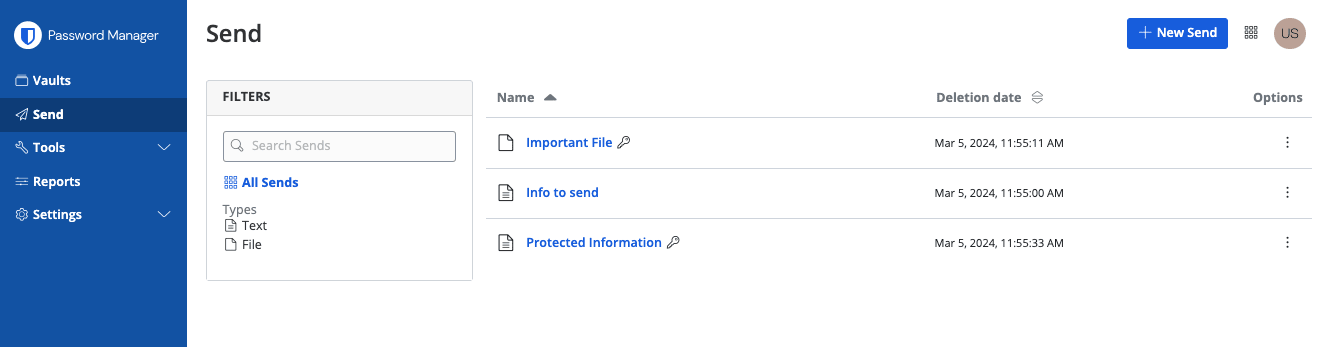
Using Bitwarden Send is a simple two-step process:
Create your Send, setting whichever lifespan options and privacy options are required to fit your sharing needs.
Share the Send link with the intended recipients, using whatever communication channel you prefer.
As the sender, we recommend that you keep track of your Send's configured lifespan. To make that as easy as possible, sends will display a set of status icons whenever a lifespan event (for example, expiration) has occurred. The icons are as follows:
Icon | Meaning |
|---|---|
This Send is protected by a password. | |
This Send has been manually disabled. | |
This Send has reached its specified expiration date. | |
This Send has reached its specified maximum access count. | |
This Send has reached its specified deletion date and is pending deletion. |
Now that you have learned the basics of Bitwarden Send, we recommend:
For a more in-depth overview of send, see Bitwarden Send - How it works.
Suggest changes to this page
How can we improve this page for you?
For technical, billing, and product questions, please contact support