Start an Enterprise Trial
New to Bitwarden?
If you are new to Bitwarden, we would love to help you through the process of setting up an account and starting your 7-day free trial Enterprise organization with our dedicated signup page. Start your Enterprise free trial.
Or, to learn more about the Bitwarden enterprise offering, see Bitwarden Plans and Pricing or Password Manager Plans and Secrets Manager Plans.
Already a user?
If you already have a Bitwarden account, complete the following steps to start your 7-day free trial of Bitwarden Enterprise:
Log in to the Bitwarden web app and select the New organization button:
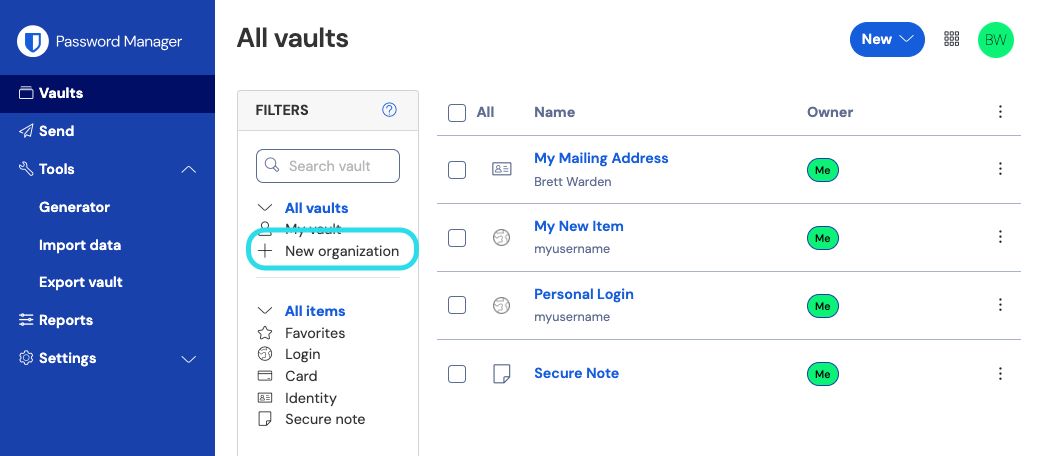
New organization On the New organization screen, enter an Organization name for your new organization and the Billing email we can reach you at.
note
We won't charge you until your 7 day free trial of the Enterprise plan is over. You can cancel your subscription at any time in the Settings tab of your organization.
If you are trialing the Enterprise plan on behalf of a business:
Check the This account is owned by a business checkbox.
Provide your Business name.
Select the Enterprise plan option. Doing so will trigger additional enterprise-oriented fields to be displayed.
In the Users section, enter the number of User seats you need. Seats will be added if you exceed this number, unless you specify a limit.
In the Addons section, enter the amount of Additional storage (GB) you need. Your plan comes with 1 GB of shared encrypted file attachments, and you can add additional storage later if required.
In the Summary section, select whether you'd like to be billed Annually or Monthly.
tip
If you want to use Secrets Manager, complete the following steps to add it to your plan:
In the More from Bitwarden section, select the Add Secrets Manager checkbox.
In the User seats field, specify the number of seats to purchase for Secrets Manager. This must be lower than or equal to the number of seats specified for your Password Manager subscription.
In the Additional service accounts field, specify the number of service accounts to add to Secrets Manager. Teams and Enterprise plans come pre-packaged with 50 and 200 service accounts, respectively.
Enter your Payment information and select Submit.
Next steps
Now that you have created your trial Enterprise organization, we recommend that you:
Set up login with SSO