Recovery Codes
If you enable any two-step login methods, it's important to understand that losing access to your secondary device(s) (for example, a mobile device with an installed authenticator, a security key, or a linked email inbox) has the potential to lock you out of your Bitwarden vault.
To protect against this, Bitwarden generates a recovery code that can be used with your master password to disable any enabled two-step login methods from outside your vault.
tip
You should get your recovery code immediately after enabling any two-step login method. Additionally, get a new recovery code every time you use it, as it will change with each use.
To get your recovery code:
Log in to the Bitwarden web app.
Select the Settings → Security → Two-step login from the navigation:

Two-step login Select the View recovery code button near the top of the screen. You will be prompted to enter your master password, which will open a recovery code panel:

Sample Recovery Code
Save your recovery code in the way that makes the most sense for you. Believe it or not, printing your code and keeping it somewhere safe is one of the best ways to ensure that the code isn't vulnerable to theft or inadvertent deletion.
note
When does a recovery code change?
Neither disabling and re-enabling two-step login, nor changing your master password will change your recovery code. Your recovery code will only change when you use it. After you use a recovery code, immediately get a new one and save it in the way that makes the most sense for you.
To use your recovery code, navigate to https://vault.bitwarden.com/#/recover-2fa/, https://vault.bitwarden.eu/#/recover-2fa/,or, if you are self-hosting, https://your.domain.com/#/recover-2fa/.
Using your recovery code is like the normal login procedure, requiring your (i) email address, (ii) master password, and (iii) recovery code. On successful authentication of all three, you will be logged in to your vault and all two-step login methods will be disabled.
Once used, get a new recovery code, as it will change with each use. You should also at this point re-enable any two-step login methods you want to use in the future.
note
Recovery codes will not disable Duo for organizations. You can tell that a Duo prompt is organization-wide by the (Organization) header, as in the following screenshot:
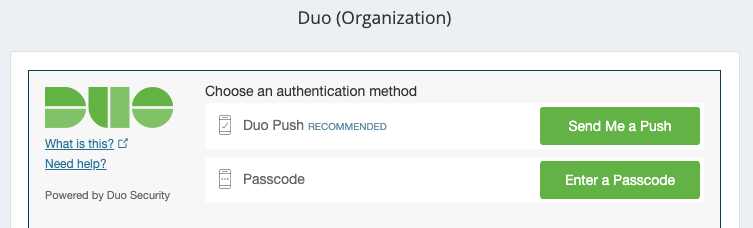
If you are locked out of your vault by a Duo (Organization) prompt, reach out to the Duo administrator at your company for help bypassing the prompt.
Suggest changes to this page
How can we improve this page for you?
For technical, billing, and product questions, please contact support