Create Collections
note
Collections can only be created from the Password Manager web app by users who are permitted by your organization's collection management settings.
To create a collection:
Log in to the Bitwarden web app, select the New button, and choose Collection from the dropdown:
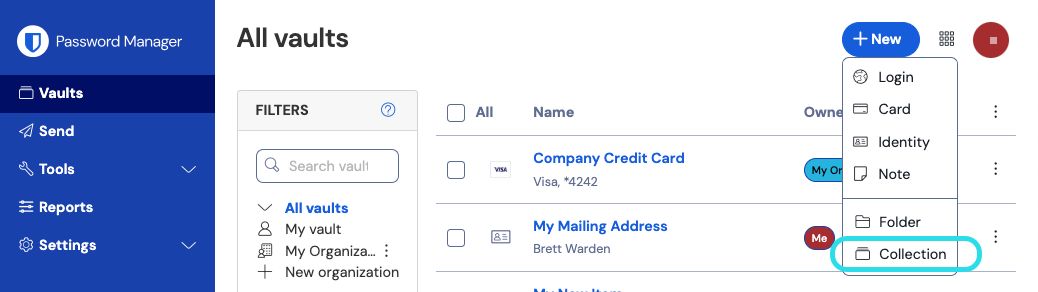
Create new collection tip
Organization owners, admins, and some custom users can also take this step directly from the Admin Console to skip some of the steps in this process.
In the New collection panel give your collection a Name, choose the Organization it should belong to, and, optionally, select a collection to nest this collection under.
note
Collections can be nested in order to logically organize them within your vault:

Nested collection Nested collections are for display-purposes only. They will not inherit items, access, or permissions from their "parent" collection.
In the Access tab, assign access to any existing members or groups. For each selection, assign the appropriate level of permission. As the creator of the collection, you will have Manage collection permission.
Select Save to finish creating your collection.
tip
The External Id field is only relevant if you are using Directory Connector and will be visible in the dialogue when configured using SCIM, Directory Connector, or the API.
Next steps
Learn about collections at a conceptual level.
Share items with organization members through your new collection.
Assign groups and members access to your new collection.
Configure the permissions your groups and members have to the collection.
Configure collection management settings for your organization.