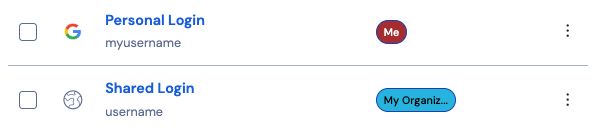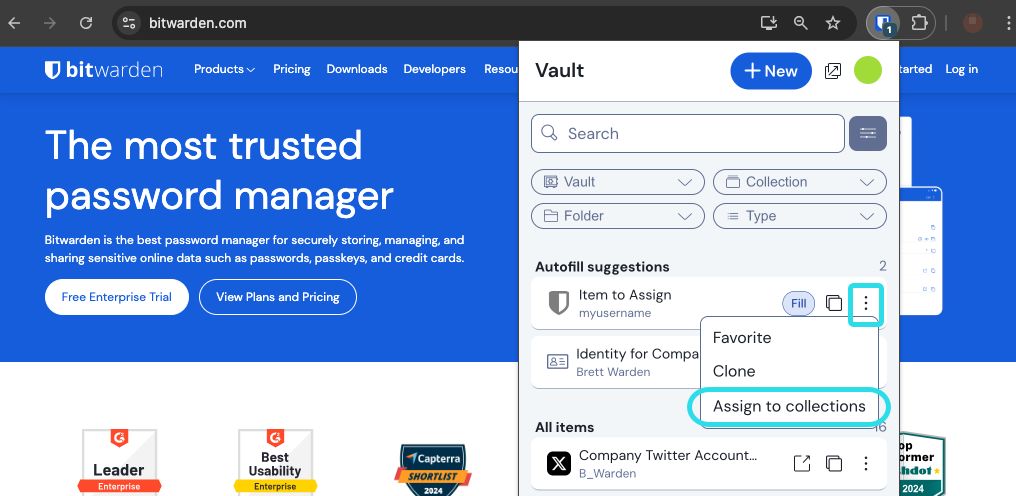Sharing
note
In order to share items you need to be a member of an organization. Learn more about organizations or learn how to start your own two-person organization.
Sharing items with Bitwarden means moving them into an organization and collection, a structure used to gather logins, notes, cards, and identities for access by multiple users. There are a few different ways you can create organization items for sharing:
Move an item to an organization
Organization members can move items to any assigned collection(s) unless they are given Can view permission to that collection. To move an item to an organization:
There are two methods for moving items to an organization from the web app:
Assign to collections
This method is best suited for sharing multiple items with an organization, provided you don't also need to make changes to any item attributes or values:
Select the item(s) to assign to your organization's collections.
Using the menu, select the Assign to collections option:
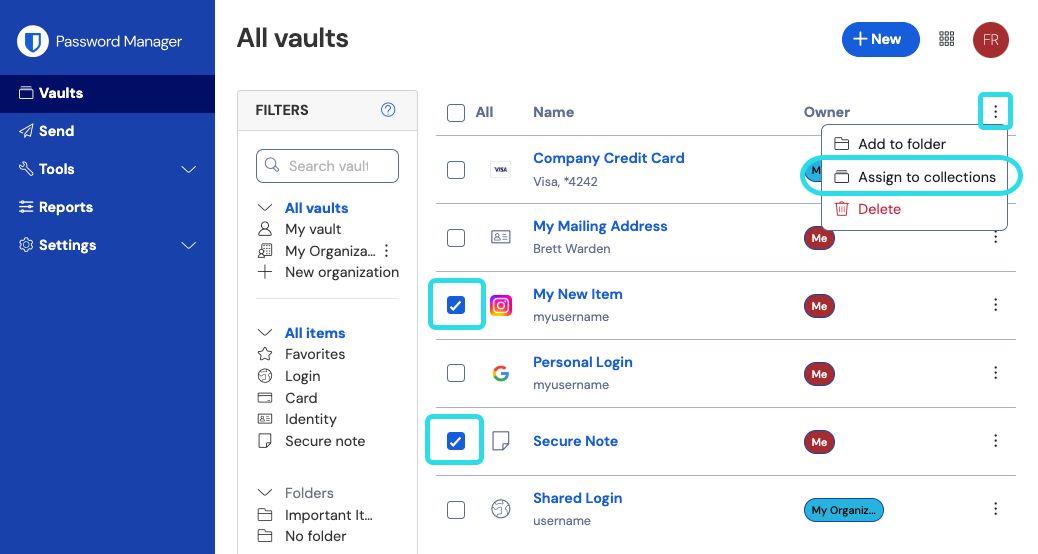
Assign to collections On the Assign to collections screen:
Choose the organization to share this item with.
Select one or more collections to share this item into. You must select at least one collection.
Click Assign to finishing moving this item for sharing.
Change item ownership
This method is best suited for sharing a single item that you also need to make changes to before sharing:
Open the item you want to change the ownership of, and select the Edit button.
From the Owner dropdown, choose the organization you want to own this item:

Change item ownership Choose which collection(s) this vault item should be included in. You must select at least one collection.
Make any other change to the vault item that you need, and select Save.
Moving an item to an organization will transfer ownership to the organization. This means that anyone with permission can alter the item or delete it, which would remove it from your vault as well. You can tell that an item is shared by the card next to its name:
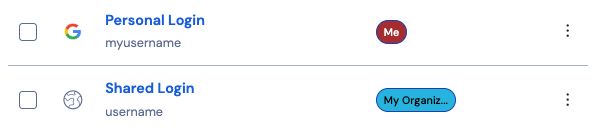
warning
Moving an item to an organization will transfer ownership to the organization. Anyone in the organization with the proper permissions may edit or delete the item. Deleting the item will result in the item being deleted for its original owner as well.
Create an organization item
Organization members can create new items directly for any assigned collection(s) unless they are given Can view permission to that collection. To create an organization-owned item from the web vault:
To create a new shared item:
On the Vaults page, select the New button and select the desired item type.
Fill in all the relevant information for the new vault item.
In the Ownership section at the top of the Add Item panel, choose the organization you want to share this item with.
Select one or more collections to share this item into. You must select at least one collection.
Select the Save button to finishing creating the shared item.
Creating a shared item will set ownership to the organization. This means that anyone with permission can alter the item or delete it, which would remove it from your vault as well. You can tell that an item is shared by the card next to its name: